Samsung SM-C105AZWAATT User Manual
Page 174
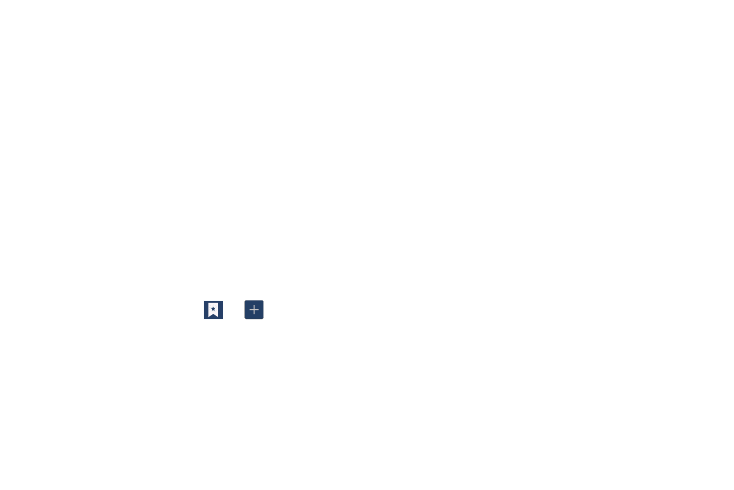
3. Tap a bookmark to view the webpage, or touch and
hold a bookmark for the following options:
• Open in new window: Opens the webpage in a new window.
• Edit bookmark: Allows you to edit the name or URL of the
bookmark. For more information, refer to “Editing
• Add shortcut: Adds a shortcut to the bookmarked webpage to
your phone’s Home screen.
• Share link: Allows you to share a URL address using many
different options.
• Delete bookmark: Allows you to delete a bookmark. For more
information, refer to “Deleting Bookmarks” on page 167.
• Set as homepage: Sets the bookmark to your new homepage.
Adding Bookmarks
1. From any webpage, tap
➔
.
2. Use the on-screen keypad to enter the Name, Address,
and Location.
3. Tap Save.
4. Saved to bookmarks will appear at the bottom of the
page.
Editing Bookmarks
1. From the Bookmarks page, tap and hold the bookmark
you want to edit.
2. Tap Edit bookmark.
3. Use the on-screen keypad to edit the Name, Address,
and Location.
4. Tap Save.
Deleting Bookmarks
1. From the Bookmarks page, tap and hold the bookmark
you want to delete.
2. Tap Delete bookmark.
3. At the Delete confirmation window, tap OK.
167
