Message options – Samsung SM-C105AZWAATT User Manual
Page 102
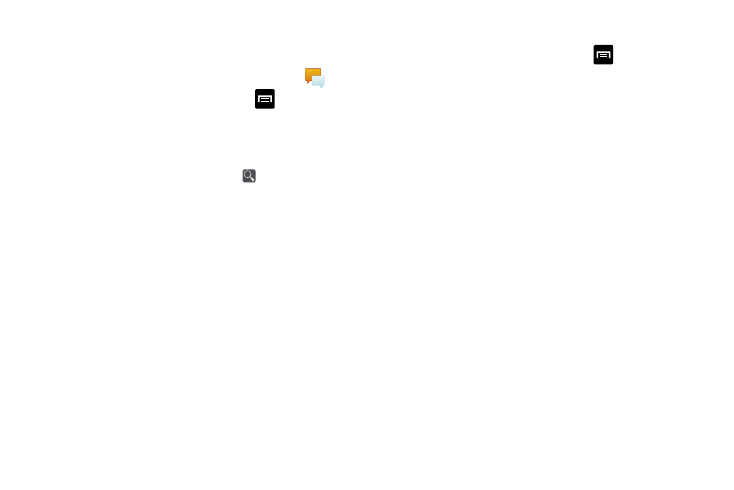
Message Options
Options before composing a message
1. From the main Home screen, tap Messaging
.
2. Before composing a message, tap
to reveal
additional messaging options:
• Search: allows you to search through all of your messages for
a certain word or string of words. Enter a search string in the
Messaging Search window and tap
.
• Delete threads: allows you to delete any message thread.
Select the messages to delete and a green check mark will
appear next to the message. Tap Delete.
• Draft messages: displays the draft messages folder and its
contents.
• Locked messages: displays the locked messages folder and
its contents.
• Scheduled messages: displays the scheduled messages
folder and its contents.
• Spam messages: displays the spam messages folder and its
contents.
• Settings: allows you to access Messaging settings. For more
information, refer to “Messaging Settings” on page 100.
Options while composing a message
1. While composing a message, tap
to reveal
additional messaging options.
• Insert smiley: allows you to add emoticons, such as a happy
face to your message.
• Add text: allows you to copy text from your contacts, calendar,
or from a memo to add to your message. This is a convenient
feature for adding names, phone numbers, events, etc. to your
message. For more information, refer to “Adding
• Add to Contacts: allows you to add the recipient to your
Contacts list. This option only appears if the recipient is not
already in your Contacts list.
• View contact: allows you to see information on the recipient.
This option only appears if the recipient is in your Contacts list.
• Add slide: allows you to add a new page to a message.
• Add recipients: allows you to add additional recipients.
• Scheduling: allows you to assign the current message for
scheduled delivery at a designated time.
95
