Samsung SM-C105AZWAATT User Manual
Page 46
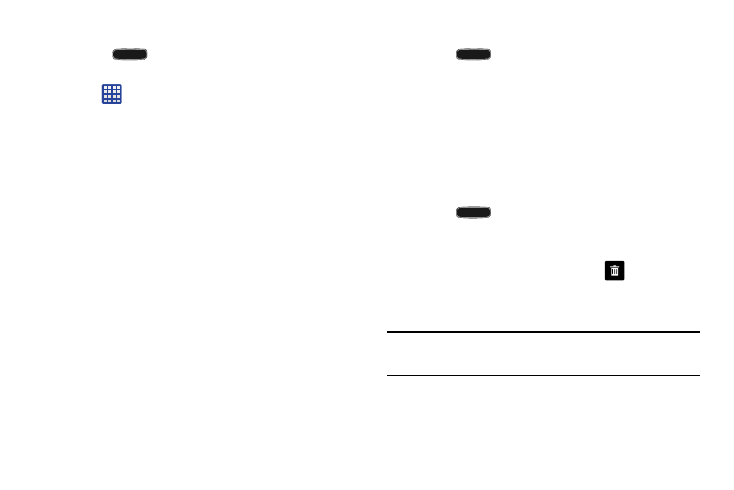
Adding a shortcut from the Apps Menu
1. Press
to activate the main Home screen.
2. Navigate to the desired Home Page.
3. Tap
to display your current applications.
4. Scroll through the list and locate your desired
application.
5. Touch and hold the application icon. This creates an
immediate shortcut of the selected icon and closes the
Apps tab.
6. While still holding the on-screen icon, position it on the
current page. Once complete, release the screen to
lock the new shortcut into its new position on the
current screen.
Adding a shortcut via the Add to Home screen
1. Press
to activate the main Home screen.
2. Navigate to the desired Home Page.
3. Touch and hold on an empty area of the Home screen.
4. Under Add to home screen, tap Apps and widgets,
Folder, or Page.
5. Press and hold a shortcut from the available list and
position it on the current screen.
Deleting a shortcut
1. Press
to activate the main Home screen.
2. Touch and hold the desired shortcut. This unlocks it
from its location on the current screen.
and release it.
As you place the shortcut into the Trash, both items
turn red.
3. Drag the icon over the Remove icon
Note: This action does not delete the shortcut, it just removes
it from the current screen.
39
