Sound settings – Samsung SM-C105AZWAATT User Manual
Page 134
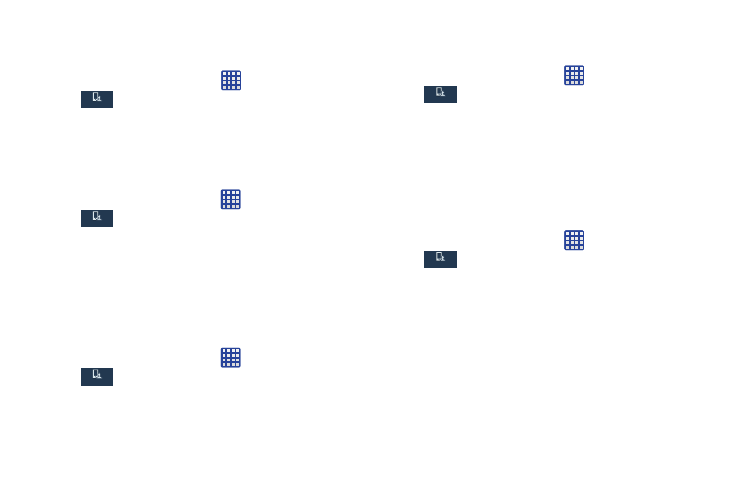
My device
My device
From the Home screen, tap
➔ Settings ➔
My device ➔ Sound.
Sound Settings
From this menu you can control the sounds on the phone.
Ⅲ From the Home screen, tap
➔ Settings ➔
My device
My device
My device ➔ Sound.
The following options display:
Volume
The Volume option allows you to change the volume for all
phone sounds in one easy location.
My device
My device
1. From the Home screen, tap
➔ Settings ➔
My device ➔ Sound ➔ Volume.
2. Touch and drag the slider to adjust the sound volume
for Media, Ringtone, Notifications, and System.
3. Tap OK.
Vibration intensity
Vibration intensity allows you to select how intense the
vibration is for different options.
My device
My device
1. From the Home screen, tap
➔ Settings ➔
My device ➔ Sound ➔ Vibration intensity.
2. Touch and drag the slider to adjust the Vibration
intensity for Incoming call, Notification, and Haptic
feedback.
Ringtones
This option allows you to set the ringtone.
1. From the Home screen, tap
➔ Settings ➔
My device ➔ Sound.
My device
My device
2. Tap Ringtones.
3. Tap a ringtone and tap OK.
– or –
Tap Add to select a file from your music files.
Vibrations
This option allows you to set your phone to vibrate and ring.
1.
2. Tap Vibrations.
3. Select a vibration pattern and tap OK.
– or –
Tap Create and follow the on-screen instructions to
create your own vibration.
127
