Language and input – Samsung SM-C105AZWAATT User Manual
Page 148
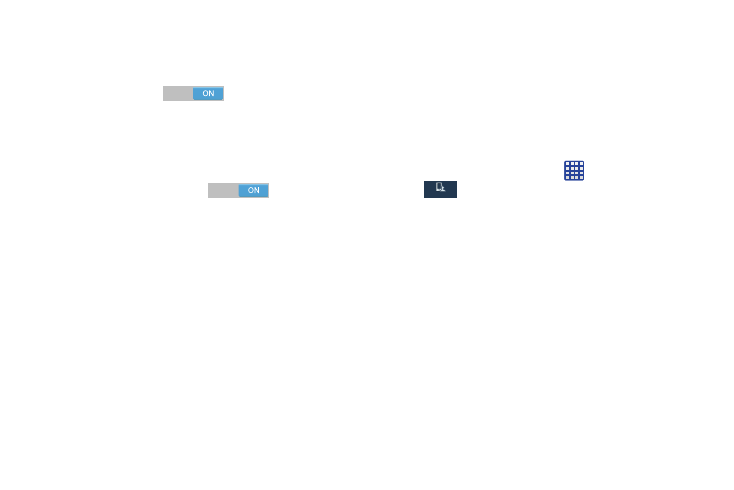
2. Tap About to display description and Browser Bar
release and copyright information.
3. Tap the OFF / ON icon next to Toolbar to turn the
Browser Bar on
.
4. Tap Active Browsers to select which web browsers on
your phone can use the Browser Bar.
5. Tap the OFF / ON icon next to Autoshow to on to set the
Browser Bar to automatically display whenever you
browse a new web page
.
6. Tap Manage Extensions to rearrange and select which
shortcuts appear on the Browser Bar.
7. Tap Privacy Policy to display the Browser Bar vendor’s
privacy policy.
8. Tap Analytics to enable or disable collection of Browser
Bar analytical data.
9. Tap Clear Cookies to erase Browser Bar cookies,
tokens, history, and cached information.
10. Tap Toolbar Handle Position to set the position of the
Toolbar Handle.
Language and input
This menu allows you to configure the language in which to
display the menus. You can also set on-screen keyboard
options.
Language
You can change the language used by your device by
following these steps:
1. From the Home screen, tap
➔ Settings ➔
My device ➔ Language and input ➔ Language.
My device
My device
2. Tap a language from the list.
141
