Storage, Date and time, Storage date and time – Samsung SM-C105AZWAATT User Manual
Page 167
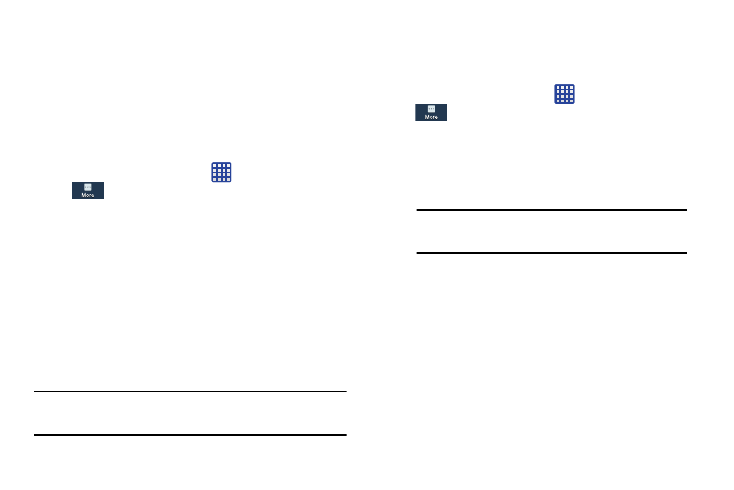
Storage
From this menu you can view the memory allocation for the
memory card and USB as well as mount or unmount the SD
card.
For more information about mounting or unmounting the SD
card, see “Memory Card” on page 47.
To view the memory allocation for your external SD card:
Ⅲ From the Home screen, tap
➔ Settings ➔
More ➔ Storage. The available memory
displays under the Total space and Available space
headings for both Device memory and SD card.
SD card
Ⅲ Tap Unmount SD card to unmount your SD card so that
you can safely remove it, then tap OK.
– or –
Ⅲ Tap Format SD card to format your SD card. This will
delete all data on your SD card including music, videos,
and photos.
Note: The Format SD card option is only available when your
SD card is mounted.
Date and time
This menu allows you to change the current time and date
displayed.
1. From the Home screen, tap
➔ Settings ➔
More ➔ Date and time.
2. Tap Automatic date and time to allow the network to set
the date and time.
3. Tap Automatic time zone to allow the network to set the
time zone.
Important! Deactivate Automatic date and time to
manually set the rest of the options.
4. Tap Set date and tap the up and down arrows to set the
Month, Day, and Year then tap Set.
5. Tap Set time and tap the up and down arrows to set the
Hour, Minute, and PM/AM, then tap Set.
6. Tap Select time zone, then tap a time zone.
7. Optional: Tap Use 24-hour format. If this is not selected
the phone automatically uses a 12-hour format.
8. Tap Select date format and tap the date format type.
Changing Your Settings
160
