Using the camcorder – Samsung SGH-S959ZKATFN User Manual
Page 99
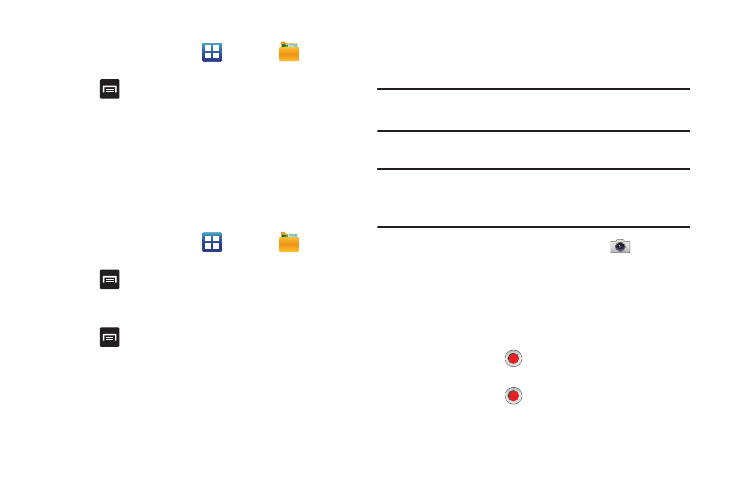
Multimedia 95
Assigning an Image to an Address Book Entry
1.
From the Home screen, tap
➔
My files
➔
DCIM
➔
Camera
➔
2.
Press
and tap More
➔
Set as
➔
Contact icon. Tap a
contact entry.
3.
Touch and drag the orange crop box anywhere on the
picture.
4.
Tap Save.
For more information, refer to “Contacts and Your Address
Assigning an Image as a Wallpaper
1.
From the Home screen, tap
➔
My files
➔
DCIM
➔
Camera
➔
2.
Press
and tap More
➔
Set as
➔
Home screen
wallpaper.
– or –
Press
and
tap
More
➔
Set as
➔
Lock screen wallpaper.
3.
Touch and drag the orange crop box anywhere on the
picture.
4.
Tap Save to assign the wallpaper image. Tap Cancel to stop
without updating the wallpaper image.
Using the Camcorder
In addition to taking photos, the camera also doubles as a
camcorder that also allows you to record, view, and send videos.
Note: The camera may not be able to properly record videos to a
memory card with a slow transfer speed.
Shooting Video
Tip: When shooting video in direct sunlight or in bright conditions,
it is recommended that you provide your subject with
sufficient light by having the light source behind you.
1.
From the main Home screen, tap Camera
to activate
the camera mode.
2.
Tap and slide the Camera mode button down to Camcorder
Mode.
3.
Using the phone’s main display screen as a viewfinder,
adjust the image by aiming the camcorder at the subject.
4.
Tap the Video key (
) to begin shooting video. The red
light will blink while recording.
5.
Tap the Video key (
) again to stop the recording and
save the video file to your Camera folder.
