Call duration – Samsung SGH-S959ZKATFN User Manual
Page 57
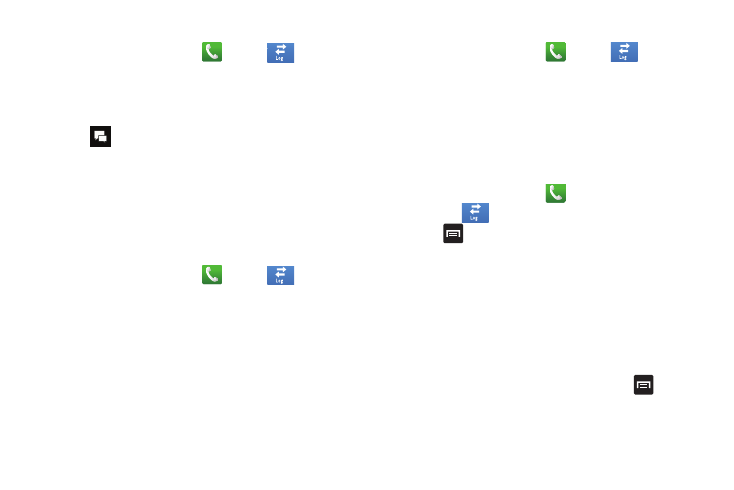
Call Functions 53
Sending a Message to a Recent Call
1.
From the Home screen, tap
➔
Logs
.
A list of recent calls is displayed.
2.
Tap the call you want to send a message to.
The call detail page is displayed.
3.
Tap .
4.
At the Message screen, tap the empty text field and use
the on-screen keypad to type in a message.
5.
When you are done with your message, tap Send.
For more information, refer to “Creating and Sending
Deleting a Call from the Call Log
1.
From the Home screen, tap
➔
Logs
.
A list of recent calls is displayed.
2.
Touch and hold the call you want to delete from the Call
log.
3.
Tap Delete.
The call is deleted from the Call log.
Adding a Call to the Reject List
1.
From the Home screen, tap
➔
Logs
.
A list of recent calls is displayed.
2.
Touch and hold the call you want to add to the Reject List.
3.
Tap Add to reject list.
Future calls from this number will be rejected and sent to
your voicemail.
Call Duration
1.
From the Home screen, tap
.
2.
Tap Logs
.
3.
Press
to display the Call log sub-menu.
4.
Tap Call duration.
5.
The following times are displayed for Voice and Data:
• Last call: shows the length of time for the last call.
• Dialed calls: shows the total length of time for all calls made.
• Received calls: shows the total length of time for all calls received.
• All calls: shows the total length of time for all calls made and
received.
6.
You may reset these times to zero by pressing
then
tapping
Reset.
s
s
s
s
