Pc connections – Samsung SGH-S959ZKATFN User Manual
Page 130
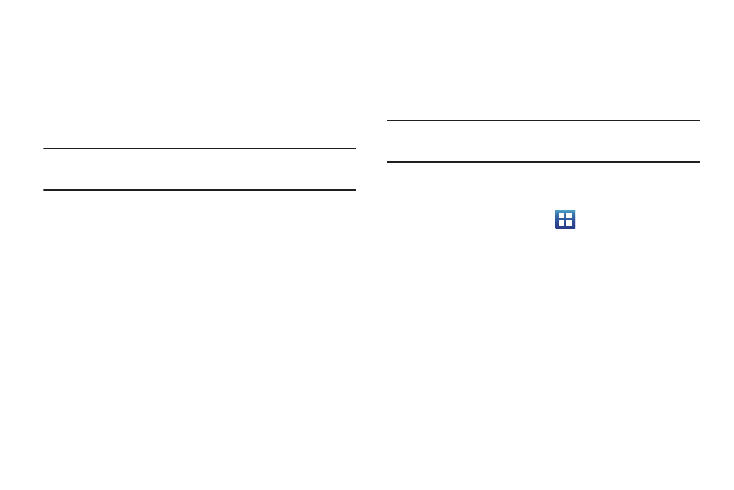
126
4.
Tap each contact that you would like to send via Bluetooth.
A green checkmark will appear next to each entry you
select.
5.
Tap Send.
6.
Tap Bluetooth.
7.
Select the paired device to send the contacts to.
Note: The external Bluetooth device must be visible and
communicating for the pairing to be successful.
8.
A Bluetooth share notification will appear in your
notifications list.
PC Connections
You can connect your device to a PC using an optional PC data
cable using various USB connection modes. When you connect
the device to a PC, you can synchronize files with Windows
Media Player, transfer data to and from your device directly.
Connecting as a Mass Storage Device
You can connect your device to a PC as a removable disk and
access the file directory. If you insert a memory card in the
device, you can also access the files directory from the memory
card by using the device as a memory card reader.
Note: The file directory of the memory card displays as a
removable disk, separate from the internal memory.
1.
Insert a memory card into the device to transfer files from
or to the memory card to your PC.
2.
From the Home screen, tap
➔
Settings
➔
Wireless
and network
➔
USB utilities.
3.
On your phone, tap Connect storage to PC.
4.
Connect the multifunction jack on your device to a PC
using an optional PC data cable.
5.
A pop-up window displays on the PC when connected.
6.
Tap Connect USB storage.
Your phone will appear on your PC as a removable disk.
7.
Open the folder to view files.
8.
Copy files between your PC and your memory card.
