Groups – Samsung SGH-S959ZKATFN User Manual
Page 77
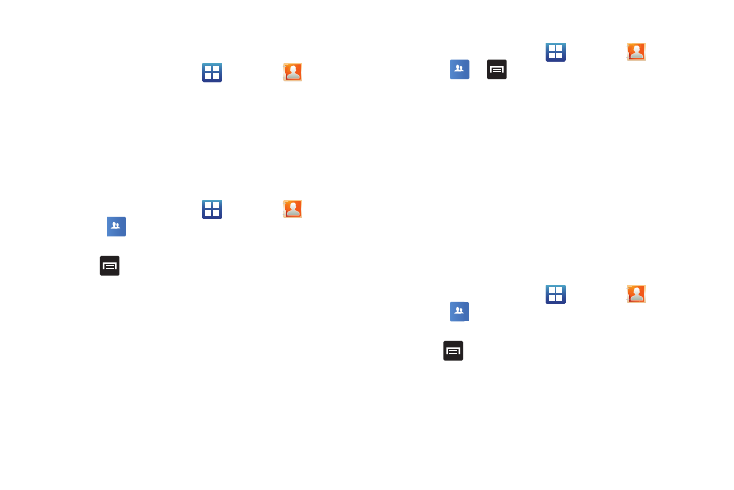
Contacts and Your Address Book 73
Groups
Adding an Entry to a Group
1.
From the Home screen, tap
➔
Contacts
.
2.
Press and hold the contact name that you want to add to a
group.
3.
Tap Add to group.
4.
Tap a group entry.
The contact is added to the group.
Removing an Entry From a Group
1.
From the Home screen, tap
➔
Contacts
➔
Groups
.
2.
Tap a group entry.
3.
Press
➔
Remove member.
4.
Tap all of the contacts you want to remove from this group.
A green checkmark will appear next to their name.
5.
Tap Remove.
The contacts are now removed from the group.
Creating a New Group
1.
From the Home screen, tap
➔
Contacts
➔
Groups
➔
➔
Create.
2.
Tap the Group name field and use the on-screen keypad to
enter a new group name. For more information, refer to
3.
Tap Ringtone to choose an audio file for assignment to this
new group. Choose from Default ringtone, Select sound
from My files, or Phone ringtone.
4.
Tap Add member to add contacts to the new group.
5.
Tap Save to store the new Group category.
Editing a Caller Group
To edit a Group entry, there must be at least one member as part
of the selected group.
1.
From the Home screen, tap
➔
Contacts
➔
Groups
.
2.
Tap a group entry.
3.
Press
➔
Edit group.
4.
Make modifications to the Group Name or Ringtone fields.
5.
Tap Add member to add more contacts to this group.
6.
Tap Save to save your changes.
Groups
Groups
Groups
