Samsung SGH-S959ZKATFN User Manual
Page 102
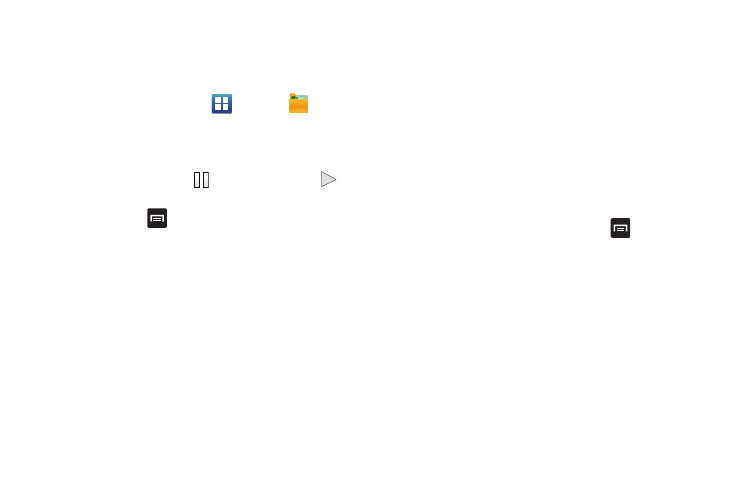
98
Accessing Videos
When you shoot a video, the file is saved in the Camera folder.
You can view your videos immediately or view them anytime in
the Camera folder.
1.
From the Home screen, tap
➔
My files
➔
DCIM
➔
Camera.
2.
Tap a video file to open it in the viewer and initiate
playback.
3.
To pause the video, tap
. To play the video, tap
.
Before you select a video to play, from within the on-screen
listing of files, press
to see the following options:
•
Share: lets you share selected pictures with AllShare, Bluetooth,
Email, Gmail, Google+, Messaging, Photo editor, Picasa, Wi-Fi Direct,
or YouTube.
•
Create folder: create a new sub-folder in the current folder. Can be on
either the Phone or Memory Card.
•
Delete: allows you to delete selected videos. Tap the checkmark, to turn
it green, next to any file or folder you want to delete, then tap Delete.
•
View by: allows you to view the contents of the current folder as a list,
as a list and details, or as thumbnails.
•
List by: allows you to view the contents of the current folder sorted by
Time, Type, Name, or Size.
•
More: provides you with the following additional options:
–
Move: allows you to move one or more videos to a different folder.
–
Copy: allows you to copy one or more videos to a different folder.
–
Rename: allows you to rename one or more video files.
–
Settings: lets you set several general folder options:
• Show hidden files: causes files and folders that would normally be
hidden to be displayed.
• Show file extension: causes file extensions to be displayed. For
example, 3gp.
• Set Home directory: allows you to choose and set the Home
directory.
Once you have selected a video to play, press
to display the
following options:
•
Details: displays file information such as file name, format, resolution,
and file size.
•
Via Bluetooth: scans for a Bluetooth device on which to play the
video.
•
Subtitles: allows you to view subtitles if they are present in the video.
While viewing a video, you can also adjust the screen view.
Screen view allows you to select Original Size, Full-Screen, or
Full-Screen in Ratio to view your video.
