Screen navigation – Samsung SGH-S959ZKATFN User Manual
Page 37
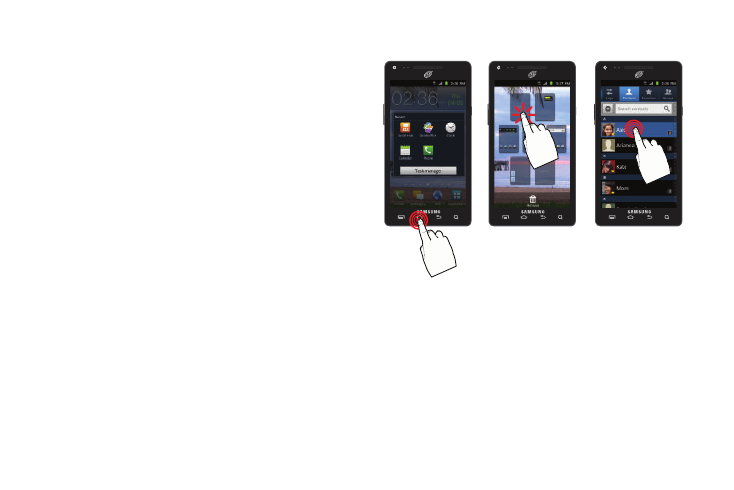
Understanding Your Phone 33
Screen Navigation
Using the touch screen display and the keys, you can navigate
the features of your phone and enter characters. The following
conventions are used in this manual to describe the navigation
action in the procedures.
Terms used in this user manual
The following terms describe the most common hardware and
on-screen actions.
•
Press and hold: Pressing relates to use of the hardware keys and
buttons to select or activate an item. For example: press the
Navigation key to scroll through a menu. Some buttons and keys
require you to press and hold them to activate a feature, for example,
you press the Lock key to lock and unlock the phone.
•
Tap: Use a brief touch to select items on the display or to enter text on
the virtual QWERTY keyboard. For example: touch an Application icon
to open the application. A light touch works best.
•
Touch and hold: Touch and hold an icon or key to open the available
options, or to access a pop-up menu. For example: press and hold
from the Home screen to access a menu of customization options.
•
Sweep: To sweep, lightly drag your finger vertically or horizontally
across the screen. Use sweep when Unlocking the screen and
Scrolling through the Home screen or a menu.
Press and hold
Tap
Touch and hold
