Section 9: applications, Allshare – Samsung SGH-S959ZKATFN User Manual
Page 131
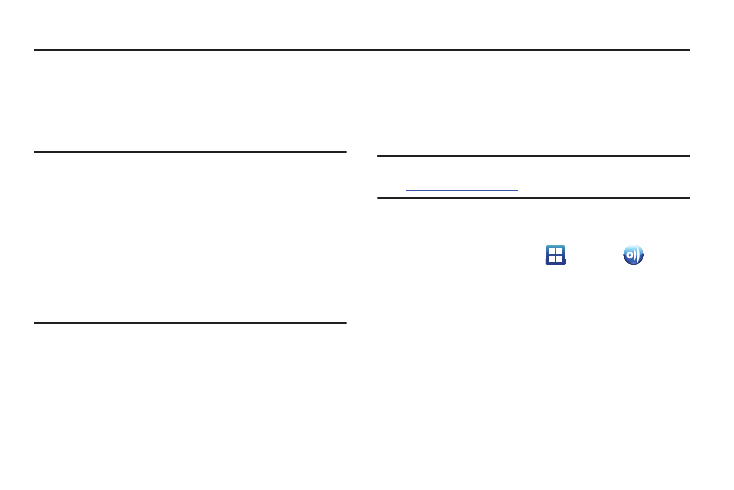
Applications 127
Section 9: Applications
This section contains a description of each application that is
available in the Applications Menu, its function, and how to
navigate through that particular application. If the application is
already described in another section of this user manual, then a
cross reference to that particular section is provided.
Tip: To open applications quickly, add the icons of frequently-used
applications to one of the Home screens. For details, see
“Customizing Your Home Screen” on page 38
You can also add an application icon as a Primary Shortcut
that will display on all Home screens. If you add an application
as a primary shortcut, the application icon will not be
displayed in the Applications menu. For more information,
refer to “Adding and Removing Primary Shortcuts” on
page 39.
AllShare
AllShare allows your phone to stream photos, music and videos
from its memory to other Digital Living Network Alliance (DLNA)
certified devices. Your phone can also play digital content
streamed from other DLNA certified devices.
Note: To view more information about DLNA certified products visit
1.
Connect to a Wi-Fi network. For more information, refer to
“Connect to a Wi-Fi Network” on page 120.
2.
From the Home screen, tap
➔
AllShare
.
The AllShare screen is displayed.
3.
To share media, tap Videos, Photos, or Music and tap on
the media that you would like to share.
4.
At the Select device screen, any devices that you can share
with are displayed.
5.
Tap on a device to share media.
6.
Tap the Remote device tab at the top of the screen.
All devices that you can receive media from are displayed.
