Messenger, Mini diary, Messenger mini diary – Samsung SGH-S959ZKATFN User Manual
Page 142
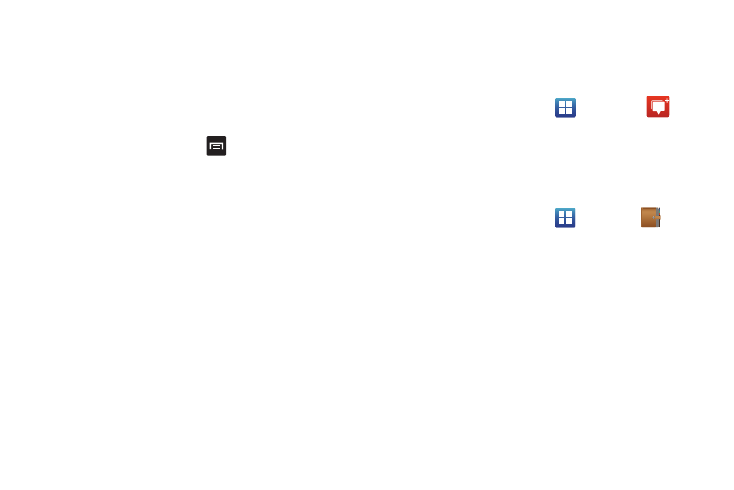
138
7.
Enter the recipient information and tap Send. For more
information, refer to “Message Options” on page 102.
8.
To modify a Memo, tap the pencil icon in the top right
corner of the Memo. Edit the Memo then tap Save.
9.
You can change the color or your Memo by simply tapping
a color sample at the bottom of the display.
10.
From the Memo list, press
to display the following
options:
• Create: allows you to create a new memo.
• Delete: allows you to delete one or all of your memos.
• Search: allows you to search your memos for a particular word or
words.
• Send: allows you to send one or several of your memos at one
time. You can send via Bluetooth, Email, Messaging, or Wi-Fi.
• Sort by: allows you to sort by Date or Color.
• More: the following additional options are available:
–
SNS log in: allows you to log into your Facebook, Twitter, or LinkedIn
accounts.
–
Sync memo: allows you to sync your memos Google Docs or send
individual memos.
–
PIN lock: allows you to set a PIN lock so that a PIN must be entered
before reading a memo.
Messenger
Messenger allows you to bring groups of friends together into a
simple group conversation. When you get a new conversation in
Messenger, Google+ sends an update to your phone.
Ⅲ
From the Home screen, tap
➔
Messenger
.
For more information, refer to “Messenger” on page 113.
Mini Diary
The Mini Diary allows you to keep a diary of your daily activities
and also attach pictures. You can publish your diary entries to
Facebook and MySpace.
1.
From the Home screen, tap
➔
Mini diary
.
2.
Tap Create diary to start a new diary entry.
3.
Tap the Tap to add photo field to add a photo.
4.
To take a new picture, tap Camera. To add a photo from
your Gallery, tap Gallery.
5.
Tap the Tap to add text field to add text to your diary then
tap Done.
6.
Tap the Add location field to add your location then tap
Done.
7.
Tap Save.
8.
The dairy entry will be added to your Mini Diary with
today’s date.
