Samsung SGH-S959ZKATFN User Manual
Page 56
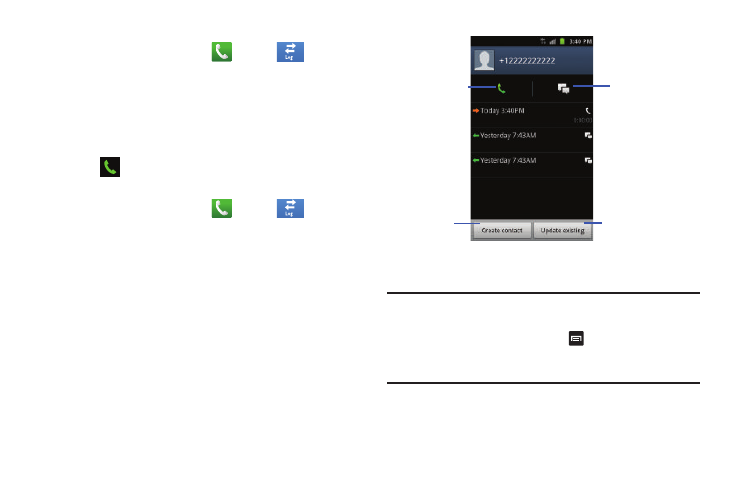
52
Calling Back a Missed Call
1.
From the Home screen, tap
➔
Logs
.
A list of recent calls is displayed. If the number or caller is
listed in your Address Book, the associated name is
displayed.
2.
Tap the desired missed call. The call detail page is
displayed.
3.
Tap .
Saving a Recent Call to your Address Book
1.
From the Home screen, tap
➔
Logs
.
A list of recent calls is displayed.
2.
Tap the call you want to save to your Address Book.
3.
The call detail page is displayed. Tap Create contact to add
the call to your Address Book.
The Create contact screen is displayed.
– or –
If you want to replace the number for an existing contact,
tap Update existing.
4.
Enter information into the various fields using the keypad.
5.
Tap Save when you are finished.
Note: By default, your contacts are automatically saved to your
phone. To change where your contacts are saved to, from
the main Contacts screen, press
➔
More
➔
Settings
➔
Save new contacts to. Select Always ask, Phone, or
Account.
For further details about the Address Book feature, see “Adding
a New Contact” on page 65
s
s
Add as new
Call the number
Send a message
contact
Update an existing
contact
