Samsung SGH-S959ZKATFN User Manual
Page 79
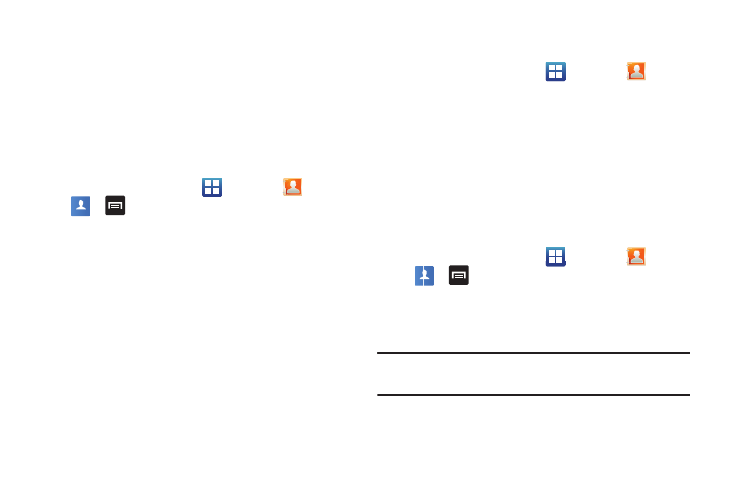
Contacts and Your Address Book 75
3.
Tap the contacts to place a checkmark adjacent to those
entries you wish to have copied to the SIM card.
• Repeat this step for all individual entries you wish copied to the SIM
or tap Select all to place a checkmark alongside all entries.
4.
Tap Copy.
5.
At the Copy Successful display, tap OK.
The selected numbers are copied to the SIM card.
Copying an Entry to the Phone
1.
From the Home screen, tap
➔
Contacts
➔
➔
➔
More
➔
SIM Management.
2.
Tap Copy Contacts from SIM.
The phone then displays a list of your current contacts
stored on your SIM card.
3.
Tap the contacts to place a checkmark adjacent to those
entries you wish to have copied to your phone.
• Repeat this step for all individual entries you wish copied to your
phone or tap Select all to place a checkmark alongside all entries.
4.
Tap Copy.
5.
At the Copy Successful display, tap OK.
The selected numbers are copied to your phone.
Deleting Address Book Entries
You can delete Phone or SIM entries from your phone’s memory.
1.
From the Home screen, tap
➔
Contacts
.
2.
Within the Contacts list, touch and hold a contact that you
want to delete
.
3.
Tap Delete on the displayed list.
4.
At the Delete prompt, tap OK to delete the contact or Cancel
to exit.
Using the Service Dialing Numbers
You can view the list of Service Dialing Numbers (SDN) assigned
by your service provider. These numbers may include emergency
numbers, customer service numbers, and directory inquiries.
1.
From the Home screen, tap
➔
Contacts
➔
➔
➔
More
➔
Settings.
2.
Tap Service numbers.
3.
Scroll through the available numbers (if available).
4.
Tap an entry to make a call.
Note: This menu is available only when your SIM card supports
Service Dialing Numbers.
Contacts
Contacts
