Samsung SGH-S959ZKATFN User Manual
Page 158
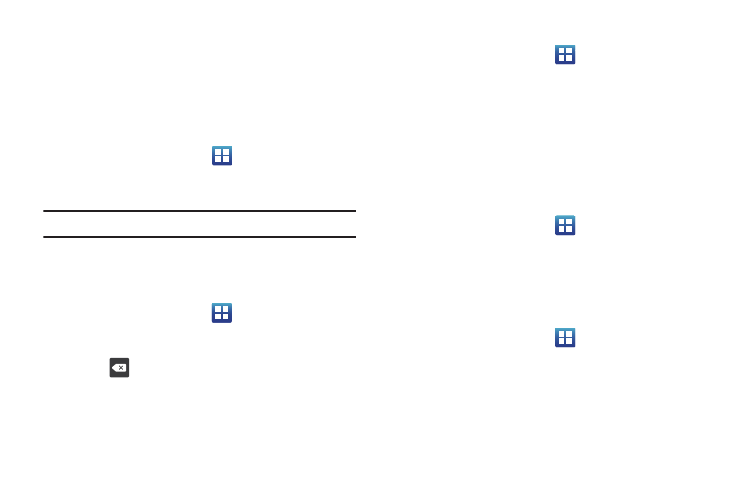
154
Bluetooth settings
The Bluetooth settings menu allows you to set up many of the
characteristics of your device’s Bluetooth service, including:
•
Entering or changing the name your device uses for Bluetooth
communication and description
Activating Bluetooth
Ⅲ
From the Home screen, tap
➔
Settings
➔
Wireless
and network
➔
Bluetooth settings and tap Bluetooth to turn
it on.
Note: Bluetooth must be enabled prior to use.
Activating the Device Name
1.
Activate Bluetooth. For more information, refer to “Turning
Bluetooth On and Off” on page 123.
2.
From the Home screen, tap
➔
Settings
➔
Wireless
and network
➔
Bluetooth settings and tap Device name.
The assigned device name displays.
3.
Press
to erase the current device name and enter a
new name for this device using the keyboard.
4.
Press OK to confirm your setting.
Activating Visibility
ᮣ
From the Home screen, tap
➔
Settings
➔
Wireless
and network
➔
Bluetooth settings and tap Visible.
The device is now activated for discovery other devices for
a period of time determined by the value set within the
Visible time-out menu.
Visible time-out
Visible time-out option allows you to make your device visible for
a certain time limit and become invisible. This option can only be
accessed when your device is set to Visible.
1.
From the Home screen, tap
➔
Settings
➔
Wireless
and network
➔
Bluetooth settings and tap Visible time-out.
2.
Tap 2 Minutes, 5 Minutes, 1 Hour, or Never.
Search for Devices
This option allows you to scan for active Bluetooth devices so you
can pair with them.
1.
From the Home screen, tap
➔
Settings
➔
Wireless
and network
➔
Bluetooth settings and tap Search for
devices.
Your phone begins scanning and lists any discovered
devices in the Bluetooth devices section.
2.
Tap a device name to pair with the device.
