Date and time, About phone, Date and time about phone – Samsung SGH-S959ZKATFN User Manual
Page 181
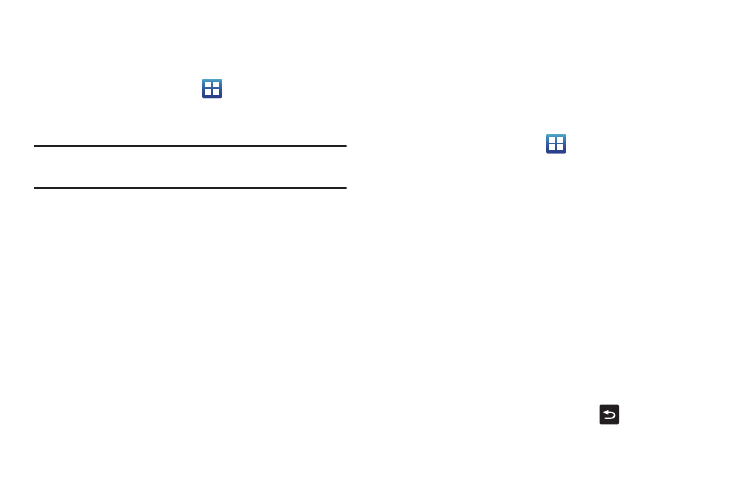
Changing Your Settings 177
Date and Time
This menu allows you to change the current time and date
displayed.
1.
From the Home screen, tap
➔
Settings
➔
Date and
time.
2.
Tap Automatic to allow the network set the date and time.
Important! Deactivate Automatic to manually set the rest of the
options.
3.
Tap Set date and use the plus or minus icons to set the
Month, Day, and Year then tap Set.
4.
Tap Select time zone, then tap a time zone.
5.
Tap Set time and use the plus or minus icons, set Hour, and
Minute. Tap PM or AM, then tap Set.
6.
Optional: Tap Use 24-hour format. If this is not selected the
phone automatically uses a 12-hour format.
7.
Tap Select date format and tap the date format type.
About Phone
This menu contains legal information, system tutorial
information, and other phone information such as the model
number, firmware version, baseband version, kernal version, and
software build number.
To access phone information:
Ⅲ
From the Home screen, tap
➔
Settings
➔
About
phone. The following information displays:
• Status: displays the battery status, the level of the battery
(percentage), the phone number for this device, the network
connection, signal strength, mobile network type, service state,
roaming status, mobile network state, IMEI number, IMEI SV,
Wi-Fi MAC address, Bluetooth address, and Up time.
• Battery usage: displays the applications or services (in
percentages) that are using battery power.
• Legal information: This option displays information about Open
source licenses, License settings, as well as Google legal
information. This information clearly provides copyright and
distribution legal information and facts as well as Google Terms of
Service, Terms of Service for Android-powered Phones, and much
more pertinent information as a reference.
Read the information and terms, then press
to return to the
Settings menu.
