Accounts and synchronization, Motion, Privacy – Samsung SGH-S959ZKATFN User Manual
Page 174: Accounts and synchronization motion privacy, Ion. for more information, refer to “motion” on
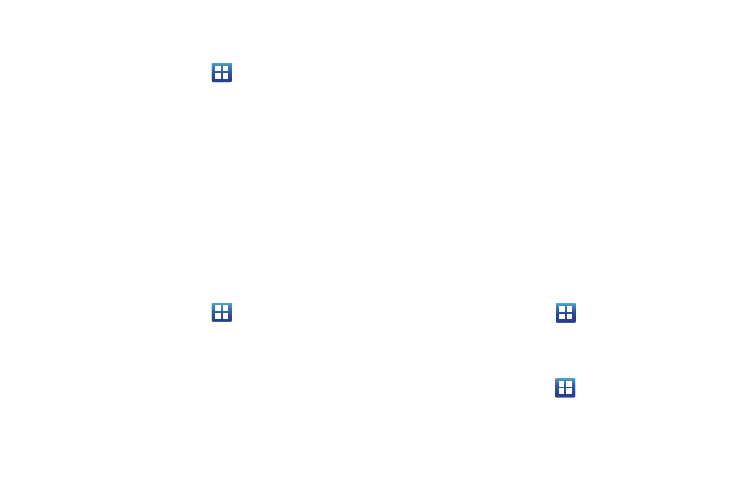
170
Accounts and Synchronization
1.
Sign in to your Google account.
2.
From the Home screen, tap
➔
Settings
➔
Accounts
and sync.
3.
From the General sync settings section, tap one of the
following options:
• Background data: allows your phone to use data in the
background.
• Auto-sync: automatically synchronizes your data with the phone.
4.
From the Manage accounts section, tap on an open
account to set the account settings or tap on Add account
to add a new account.
Motion
The Motion settings allow you to set up various Motion activation
services.
1.
From the Home screen, tap
➔
Settings
➔
Motion.
2.
Tap Motion activation to activate the feature. A checkmark
is displayed.
3.
The following options are available:
• Turn over: allows you to mute incoming calls and sounds by turning
your phone over. Tap to activate.
• Tilt: allows you to use the Tilt feature to reduce or enlarge the
screen when in Gallery or Browser. Tap Tilt, then set the sensitivity
using the slider. A checkmark appears in the Use motion box. Tap to
deactivate Tilt.
• Panning: allows you to use the Panning feature to move icons from
one page to another in Home and Application edit mode. Tap Tilt,
then set the sensitivity using the slider. A checkmark appears in the
Use motion box. Tap to deactivate Panning.
• Double tap: automatically prepares your phone for voice
commands in Voice talk. Tap to activate.
4.
Scroll down to the Tutorial section and tap a selection to
see a demonstration of how it works.
Privacy
Location settings, backup configurations, or reset the phone to
erase all personal data.
Ⅲ
From the Home screen, tap
➔
Settings
➔
Privacy.
Back up my data
By setting this option, the Google server will back up all of your
settings and data.
1.
From the Home screen, tap
➔
Settings
➔
Privacy.
2.
Tap Back up my data.
A green checkmark will appear.
