Samsung SGH-S959ZKATFN User Manual
Page 177
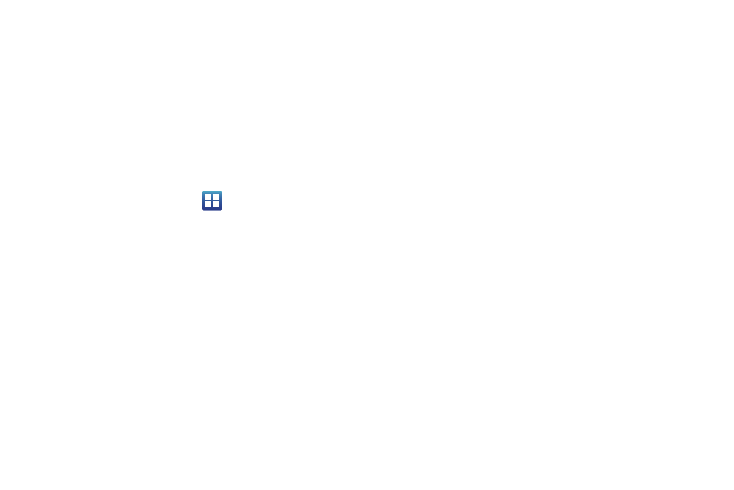
Changing Your Settings 173
• Reset Swype’s dictionary: deletes all words you have added to
Swype’s current dictionary.
• Version: provides the current software version for the Swype
application.
Language Options
• Language: allows you to select the current text input language.
Default language is US English.
Samsung Keypad settings
From this menu you can set Samsung keypad options.
1.
From the Home screen, tap
➔
Settings
➔
Language
and keyboard
➔
Samsung keypad.
2.
Tap the Portrait keypad types field and select a text input
method:
• Qwerty Keypad
• 3x4 Keypad
3.
Tap the Input languages field and tap one of the languages.
4.
To use XT9 Predictive text method, tap XT9. For more
information, refer to “Entering Text Using the Samsung
5.
If you are using XT9 Predictive text method, tap XT9
advanced settings. For more information, refer to “XT9
Advanced Settings” on page 174.
6.
Tap the Keypad sweeping field to be able to sweep the
keypad and change from ABC to?123 mode. For more
information, refer to “Text Input Methods” on page 59.
7.
Tap the Character preview field to display small pop-up
windows to verify the character you entered.
8.
Tap the Auto-capitalization field to enable automatic
capitalization.
9.
Tap Voice input to activate the Voice input feature. Voice
input is an experimental feature using Google’s networked
speech recognition application.
10.
Tap Auto-full stop to activate the Auto-full stop feature.
When you double space in a message, a period and space
is added and the keyboard is placed into Uppercase mode
so you can start the new sentence with a capital letter.
11.
Tap Tutorial for a short tutorial on using the Samsung
keypad.
