Samsung SGH-S959ZKATFN User Manual
Page 145
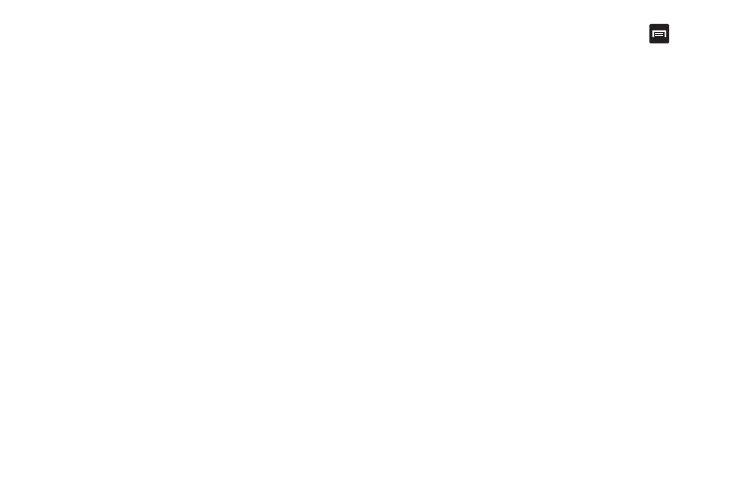
Applications 141
Navigation Options
Once on the map screen, you can access the following features:
•
Destination: returns you to the previous Navigation options screen.
•
Search by voice: Speak your destination instead of typing.
•
Layers: allows you to switch map views:
• Traffic view: (available only in selected areas) Real-time traffic
conditions are displayed over roads as color-coded lines. Each color
represents how fast the traffic is moving.
• Satellite: Maps uses the same satellite data as Google Earth.
Satellite images are not real-time. Google Earth acquires the best
imagery available, most of which is approximately one to three
years old.
• Parking: displays parking information relative to your current
location.
• Gas stations: displays gas station location relative to your current
location.
• ATMs & banks: displays ATM and Bank locations relative to your
current location.
• Restaurants: displays restaurant and eatery locations relative to
your current location.
The map displays with your location in the center. Press
for
the following options:
•
Search: manually search for a destination address, place, name of
business, or even a type of business.
•
Set destination: returns you to the navigation options screen where
you can access a destination by either Speaking, Typing, or selecting
from a Contacts entry or Starred places.
•
Layers: allows you to switch map views. See previous description.
•
Mute: allows you to mute the audio readout and directional
information.
•
Exit navigation: terminates the application.
•
More: provides additional application information such as: Settings
and Help.
