Samsung SGH-S959ZKATFN User Manual
Page 157
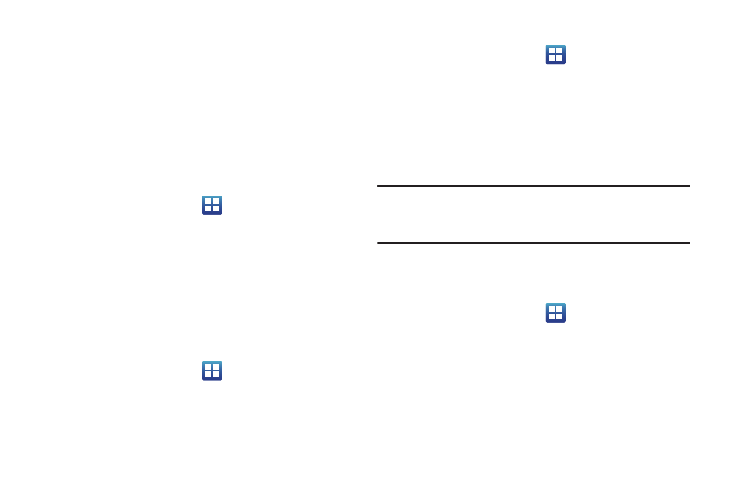
Changing Your Settings 153
WPS Button Connection
The WPS (Wi-Fi Protected Setup) button is a standard for easy
and secure wireless network set up and connections. To use
WPS, the connecting device must support WPS and be
compatible with Wi-Fi Protected Access (WPA) security. WPS can
automatically set up a random network name and WPA wireless
security for wireless Wi-Fi phones, routers, access points,
computers, adapters, and other electronic devices.
WPS allows you to push buttons instead of entering a network
name and wireless security PIN.
1.
From the Home screen, tap
➔
Settings
➔
Wireless
and network
➔
Wi-Fi settings.
2.
Tap WPS button connection.
3.
Press the WPS button on your Wi-Fi access point within 2
minutes.
Auto connect
The Auto connect option allows you to be automatically
connected to an AT&T Wi-Fi Hotspot as soon as your phone
detects it.
1.
From the Home screen, tap
➔
Settings
➔
Wireless
and network
➔
Wi-Fi settings.
2.
Tap Auto connect to create a check mark.
Auto connect is enabled.
Manually Adding a Wi-Fi Network
1.
From the Home screen, tap
➔
Settings
➔
Wireless
and network
➔
Wi-Fi settings.
2.
Tap Wi-Fi to turn it on.
3.
Tap Add Wi-Fi network.
4.
Enter the SSID (Service Set Identifier) and Security settings
then tap Save.
Note:
An SSID is a unique key which identifies a wireless LAN. Its purpose is
to stop other wireless equipment from accessing your LAN — whether
accidentally or intentionally. To communicate, wireless devices must
be configured with the same SSID.
Activating Wi-Fi Direct
Wi-Fi Direct allows device-to-device connections so you can
transfer large amounts of data over a Wi-Fi connection.
1.
From the Home screen, tap
➔
Settings
➔
Wireless
and network
➔
Wi-Fi Direct settings.
2.
Tap Wi-Fi Direct. A check mark displayed indicates Wi-Fi
