Samsung SGH-S959ZKATFN User Manual
Page 160
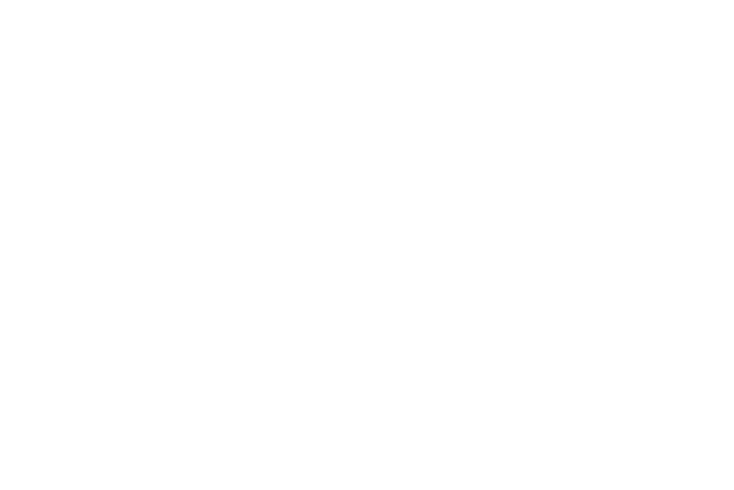
156
5.
Tap DNS search domains, add a name for DNS search using
the keypad, then tap OK.
To establish a L2TP (Layer 2 Tunneling Protocol):
1.
Tap Add L2TP VPN.
2.
Tap VPN name, add a name for this connection using the
keypad, then tap OK.
3.
Tap Set VPN server, add a name using the keypad, then tap
OK.
4.
Tap Enable L2TP Secret to make a checkmark (if desired).
5.
Tap Set L2TP Secret and enter a password (if desired), then
tap OK.
6.
Tap DNS search domains, add a name for DNS search using
the keypad, then tap OK.
To establish a L2TP/IPSec PSK (Pre-shared key based L2TP/IPSec):
1.
Tap Add L2TP/IPSec PSK VPN.
2.
Tap VPN name, add a name for this connection using the
keypad, then tap OK.
3.
Tap Set VPN server, add a name using the keypad, then tap
OK.
4.
Tap Set IPsec pre-shared key, enter a key and tap OK.
5.
Tap Enable L2TP Secret to make a checkmark (if desired).
6.
Tap Set L2TP Secret and enter a password (if desired), then
tap OK.
7.
Tap DNS search domains, add a name for DNS search using
the keypad, then tap OK.
To establish a L2TP/IPSec CRT (Certificate based L2TP/IPSec):
1.
Tap Add L2TP/IPSec CRT VPN.
2.
Tap VPN name, add a name for this connection using the
keypad, then tap OK.
3.
Tap Set VPN server, add a name using the keypad, then tap
OK.
4.
Tap Enable L2TP Secret to make a checkmark (if desired).
5.
Tap Set L2TP Secret and enter a password (if desired), then
tap OK.
6.
Tap Set user certificate, then tap OK.
7.
Tap Set CA certificate, then tap OK.
8.
Tap DNS search domains, add a name for DNS search using
the keypad, then tap OK.
