Samsung SGH-S959ZKATFN User Manual
Page 46
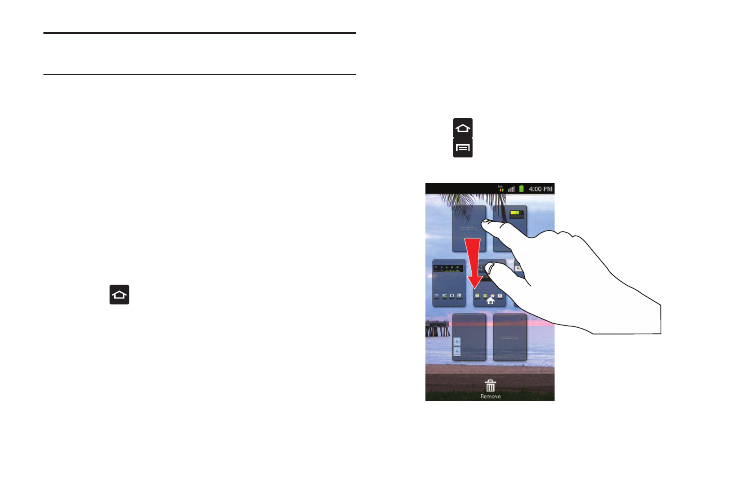
42
Note: Starred contacts are those Contact entries tagged as very
important.
Renaming a folder
1.
Tap the desired folder you want to rename. This opens its
contents on an on-screen popup window.
2.
With the folder open, touch and hold the grey Folder title
bar (top of the Folder window) until the Rename folder
pop-up displays.
3.
Enter a new title for this folder and tap Yes.
Changing the Wallpaper
You can change the Wallpaper (background) of your home
screens by following these steps:
1.
Press
to activate the Home screen.
2.
Touch and hold on an empty area of the screen.
3.
From the Add to Home window tap Wallpapers.
4.
Tap one of the following options:
• Gallery: select a wallpaper from photographs you have taken with
your camera.
• Live wallpapers: select an animated wallpaper.
• Wallpaper gallery: select from many still-life wallpapers.
5.
Select a wallpaper and tap the Set wallpaper or Save icon.
Moving Home Screens
Your phone comes with seven Home screens. You can arrange
the screens in any order that you want.
To move a Home screen, follow these steps:
1.
Press
to activate the Home screen.
2.
Press
and tap Edit.
3.
Touch and hold the Home screen you want to move.
