Gallery – Samsung SPH-L520ZKPSPR User Manual
Page 99
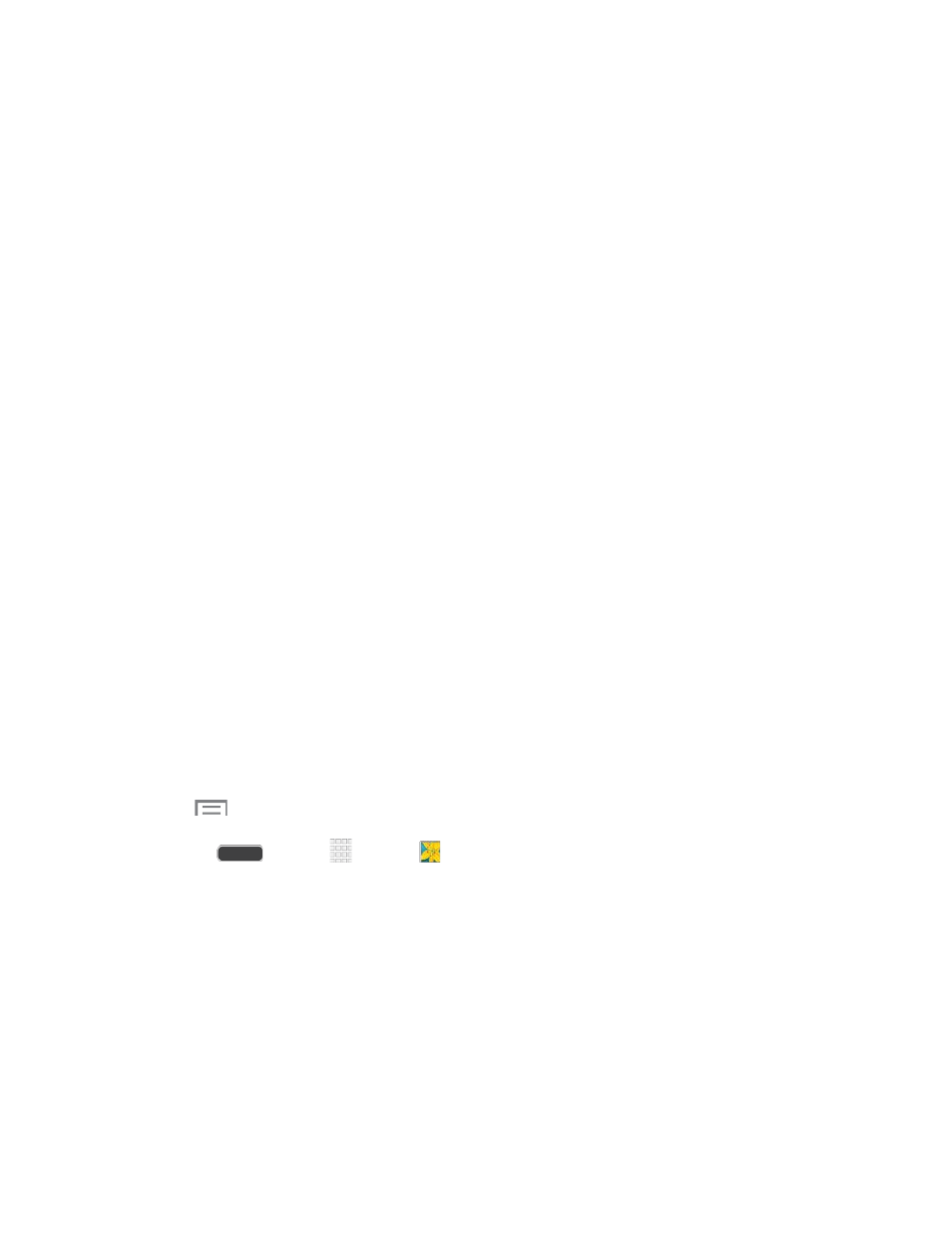
•
Exposure value: Adjust the brightness of pictures.
•
Guidelines: When On, guidelines display on the screen to aid in composition.
•
Flash: Choose a flash setting.
•
Voice control: When On, you can take pictures or record videos by speaking
commands. For more information, see
•
Contextual filename: When On, filenames include GPS information. GPS tag
must be enabled to use contextual filenames.
•
Storage: If you have an optional memory card installed (not included), you can
choose whether to save files to device memory or to the memory card.
•
Reset: Return settings to the factory defaults.
Gallery
Using the Gallery application, you can view pictures and watch videos that you’ve taken with
your phone’s camera, downloaded, or copied to an optional memory card (not included).
For pictures stored on an optional memory card, you can do basic editing such as rotating and
cropping. You can also set a picture as your contact picture or wallpaper and share pictures with
your friends.
While viewing pictures in the Gallery, scroll up the screen to view more albums. Simply tap an
album to view the photos or videos in that album.
If you have pictures or videos stored on an optional memory card (not included), they will be
display folders they are stored in, and folders are treated as albums. The actual folder names
will be used as the album names. If you have downloaded any photos and videos, these will be
placed in the All downloads album.
Note: Tap
> Help to learn about Gallery.
1. Press
and tap
Apps >
Gallery.
2. Browse files stored in your phone’s memory, or on an optional installed memory card
(not included). From the main Gallery screen, you have these options:
Tap the menu in the toolbar to display files by Albums, All, Locations, People, or
Favorites.
Tap a picture or video to display it in full screen view.
Touch and hold thumbnails to select them (indicated by a check mark).
Camera and Video
88
