Link a contact, Delete a contact, Add contacts to your favorites – Samsung SPH-L520ZKPSPR User Manual
Page 53
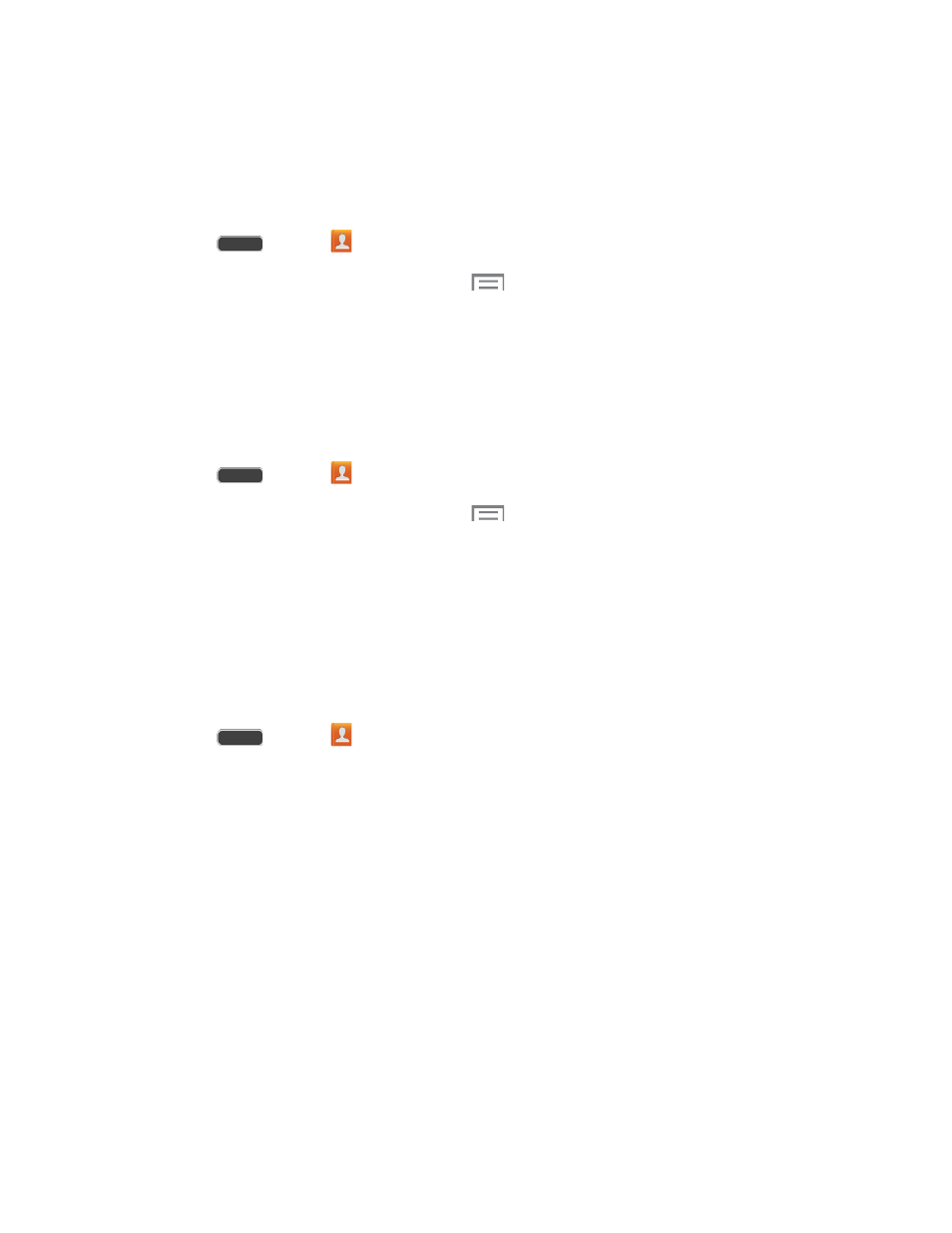
Link a Contact
When you have contacts from various sources (Gmail, phone, Facebook, etc.), you may have
multiple similar entries for a single contact. Your phone’s Contacts application lets you link
multiple entries into a single contact.
1. Press
and tap
Contacts.
2. Tap a contact to display it, and then tap
> Link contact.
3. Tap another entry to link it to the original contact.
Note: You can link up to five contacts in a single entry.
Delete a Contact
You can delete a contact from the contacts details page.
1. Press
and tap
Contacts.
2. Tap a contact to display it, and then tap
> Delete.
Tip: You can also touch and hold the contact and then tap Delete.
3. Tap OK.
Add Contacts to Your Favorites
The Favorites tab is a listing that can help you quickly access your most used or preferred
Contacts entries.
1. Press
and tap
Contacts.
2. Touch and hold the entry name from the Contacts tab listing.
3. From the Contacts Entry context menu, tap Add to favorites.
Note: You can also use the star icon on the Contact’s details page to indicate favorites. Tap the
star; the star turns yellow when the contact is a favorite.
Contacts
42
