Quick settings – Samsung SPH-L520ZKPSPR User Manual
Page 33
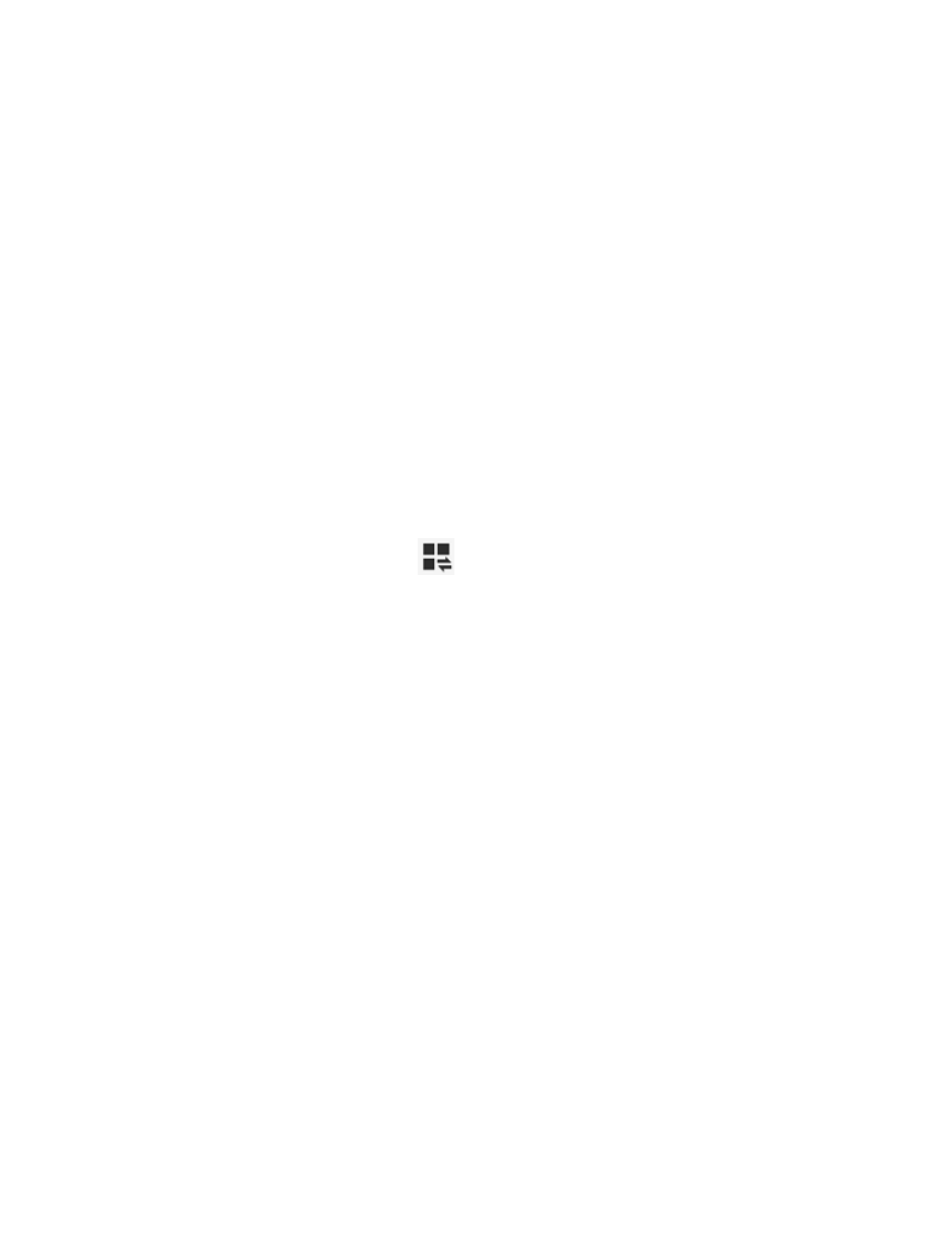
Access the Notifications Panel
1. Touch and slide downward from the top of the screen to display the Notification Panel.
Slide the Notification Panel upward to close it.
2. Tap ongoing events or notifications to view details, or to launch the related app or
feature.
Clearing Notifications
■
Touch and slide an item left or right to clear it.
– or –
■
Tap Clear to remove all notifications.
Quick Settings
Quickly enable/disable common system settings for your tablet.
1. Touch and slide downward from the top of the screen to display the Notification Panel.
2. To view all Quick settings, touch
, or swipe across the Quick settings to the left.
3. Touch a Quick setting to enable (green) or disable (grey) the feature:
Wi-Fi: Enable Wi-Fi connections. For more information, see
GPS: Enable or disable GPS services. For more information, see
Sound/Vibrate/Mute: Mute system sounds.
Screen rotation: Automatically rotate the screen from landscape to portrait and vice
versa when the tablet is tilted.
Bluetooth: Activate Bluetooth. For more information, see
Blocking mode: Disable notifications for selected features. For more information,
see
Power saving: Activate Power saving mode. For more information, see
Screen Mirroring: Share your phone’s screen with another device, using an optional
AllShare Cast accessory (not included). For more information, see
S Beam: Send or receive data by touching your phone to another NFC-capable
device. For more information, see
Phone Basics
22
