Ringtones, Vibrations, Default notification sound – Samsung SPH-L520ZKPSPR User Manual
Page 141: Vibrate when ringing
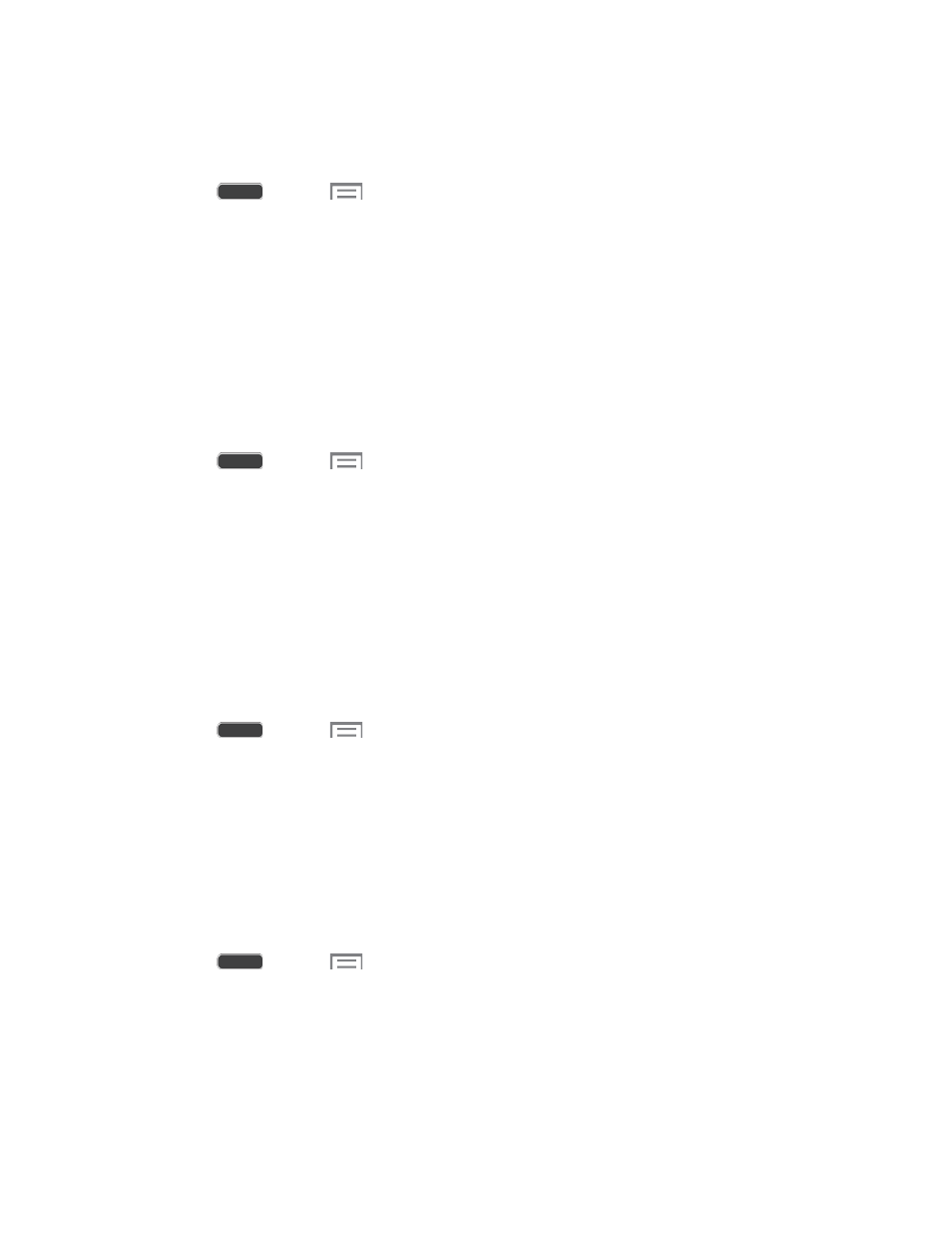
Ringtones
Choose a ringtone for incoming calls.
1. Press
and tap
> Settings > My Device tab.
2. Tap Sound, and then tap Ringtones to choose a ringtone:
Tap a ringtone to select it. As you tap a ringtone, a sample plays.
Tap Add to choose a music track from Google Music, a sound file from Dropbox, or
use Sound picker to choose a song from Music player.
Vibrations
Choose vibrations to play for notifications, such as for incoming calls, new messages, and event
reminders.
1. Press
and tap
> Settings > My Device tab.
2. Tap Sound, and then tap Vibrations to choose a vibration pattern.
3. Touch a vibration pattern to select it. As you touch a pattern, a sample of the vibration
occurs.
4. To create your own pattern, touch Create. Touch Tap to create and tap on the screen to
enter a new pattern.
Default Notification Sound
Choose a sound for notifications, such as for new messages and event reminders.
1. Press
and tap
> Settings > My Device tab.
2. Tap Sound, and then tap Default notification sound to choose a notification tone.
3. Tap a sound to play a sample and select the sound.
Vibrate When Ringing
When Vibrate when ringing is enabled, a vibration plays for calls and notifications, along with
the ringtone or sound. You can use the Vibration intensity and Vibrations settings to customize
the vibration.
1. Press
and tap
> Settings > My Device tab.
2. Tap Sound, and then tap the check box next to Vibrate when ringing to enable or
disable the option.
Settings
130
