Read and reply to gmail messages, Samsung account – Samsung SPH-L520ZKPSPR User Manual
Page 58
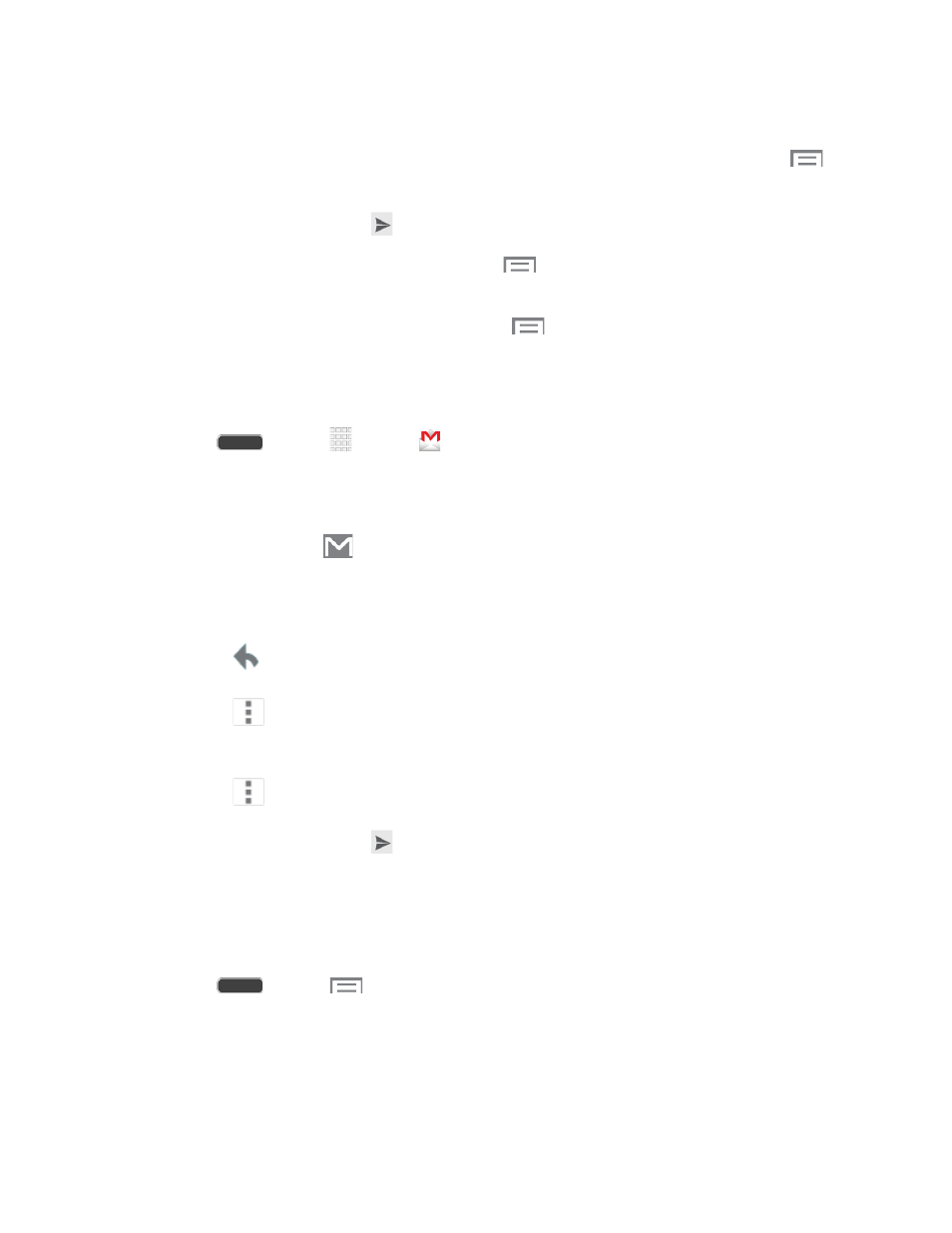
4. Tap the Subject field and enter the email subject.
5. Tap the Compose email field and type your message. To add an attachment, tap
>
Attach picture or Attach file.
6. To send the message, tap
.
To save the current email as a draft, tap
> Save draft. To view your draft email
messages, from the Inbox, tap Inbox and then tap Drafts.
To delete the current email message, tap
> Discard.
Read and Reply to Gmail Messages
Below are procedures for reading and replying to Gmail messages.
1. Press
and tap
Apps >
Gmail.
2. Tap a message to display its contents.
Tip: You can also access new messages through the Notifications bar. When a new Gmail
message arrives, you’ll see
in the Notifications bar. Touch and hold the bar and slide it
down to display notifications. Tap a message to display it.
3. Reply options:
Tap
Reply to reply back to the sender.
Tap
> Reply all to reply back to the sender as well as everyone else who
received the message (Cc).
Tap
> Forward to send the message to a new recipient.
4. To send the message, tap
.
Samsung Account
Create a Samsung Account for access to Samsung apps and services, such as Samsung Hub,
Samsung Apps, Samsung Link, and much more.
1. Press
and tap
> Settings.
2. Tap Accounts tab > Add account >Samsung Account, and then tap Sign in or
Create new account.
3. Follow the prompts to sign into your account, or create a new account.
Accounts and Messaging
47
