Save a phone number, Edit a contact, Add or edit information for a contact – Samsung SPH-L520ZKPSPR User Manual
Page 51
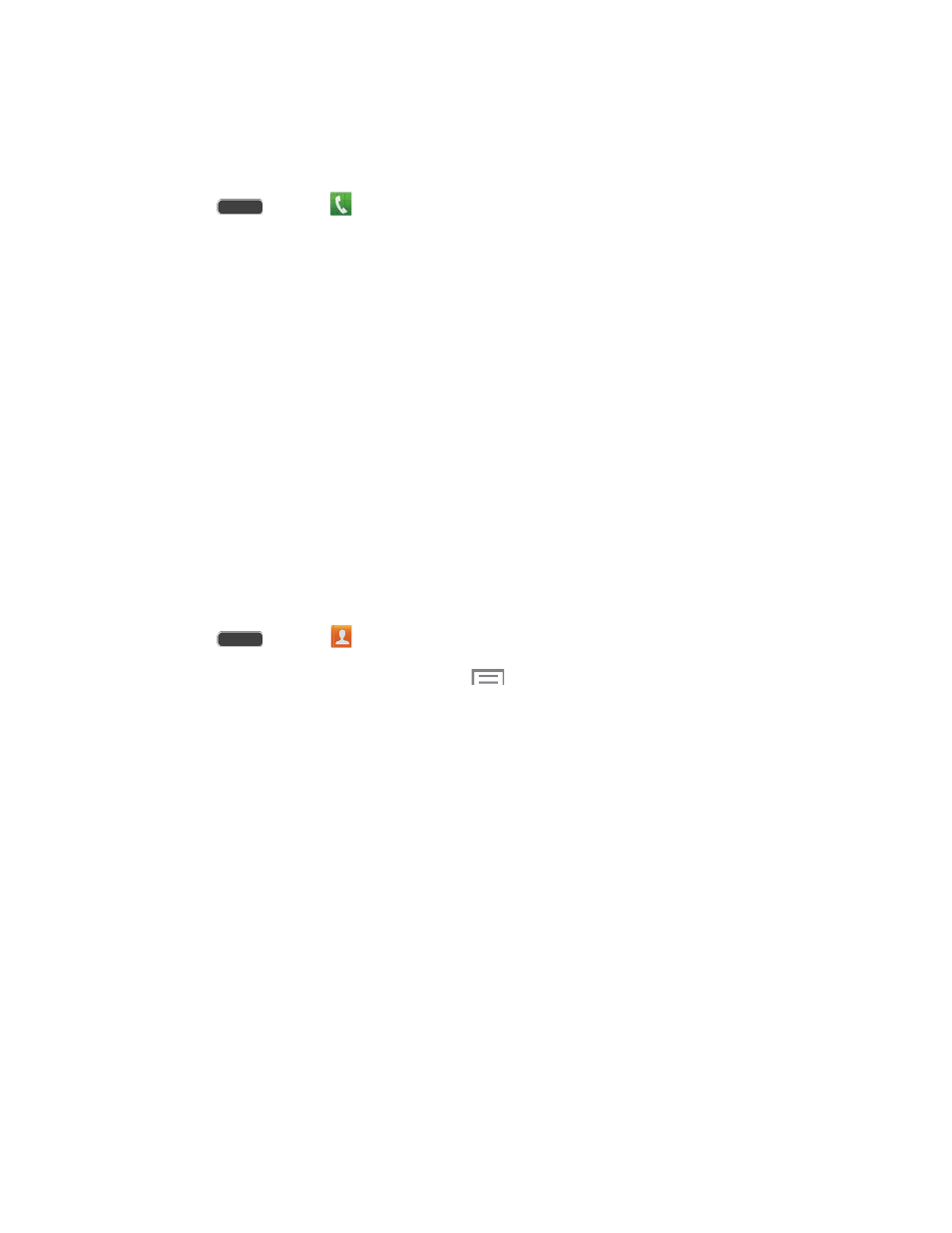
Save a Phone Number
You can save a phone number to Contacts directly from the phone keypad.
1. Press
and tap
Phone.
2. Enter a phone number using the on-screen keypad.
3. Tap Add to contacts, and then tap Create contact or Update existing.
4. Select an account for the contact, and then continue adding information for the contact,
as desired.
5. Tap Save to save the contact.
Note: If you have accounts set up on your phone, you can save the contact to an account.
Edit a Contact
Once you’ve added a contact, you can add or edit any of the information in the entry, assign a
caller ID picture, customize with a unique ringtone, and more.
Add or Edit Information for a Contact
You can modify existing contact information to keep your information up-to-date.
1. Press
and tap
Contacts.
2. Tap a contact to display it, and then tap
> Edit.
Tip: You can also touch and hold the contact and then tap Edit.
3. Tap any field you want to change or add. See
4. Add or edit the information, and then tap Save.
Contacts
40
