S voice, Voice recorder – Samsung SPH-L520ZKPSPR User Manual
Page 116
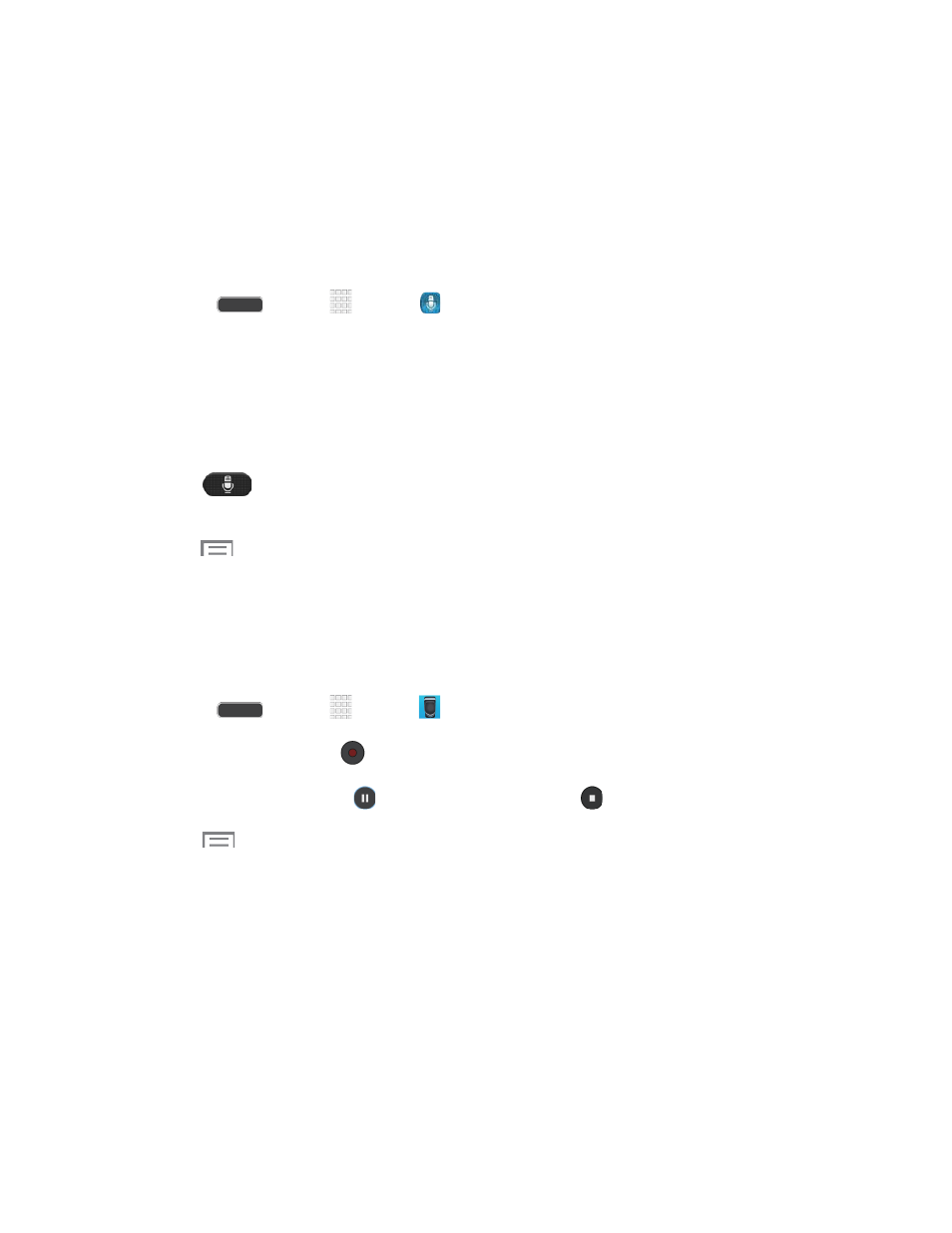
S Voice
Your phone’s S Voice is a voice recognition application used to activate a wide variety of
functions on your phone. This is a natural language recognition application.
This goes beyond the Google Search Voice Actions feature that simply recognizes Google
commands and search terms. You can ask it questions (Is it raining in Dallas?) or give it
commands (Show me where to find cheap gas).
1. Press
and tap
Apps >
S Voice.
2. Navigate through the following on-screen tutorial screens by reading the information and
tapping Next, or tap Skip to continue without reading the information.
3. Wake up the application by repeating the phrase “Hi Galaxy.”
Note: The wake-up command/phrase can be changed from “Hi Galaxy” to anything else.
4. Tap
if the phone does not hear you or to give it a command.
Tip: You can also launch S Voice by quickly pressing the Home Key twice. To enable this
setting, tap
> Settings, and check Open via the home key.
Voice Recorder
The Voice recorder allows you to record an audio file up to one minute long and then
immediately share it using AllShare, Messaging, Gmail, or via Bluetooth. Recording time will
vary based on the available memory within the phone.
1.
Press
and tap
Apps >
Voice Recorder.
2.
To start recording, tap
and speak into the microphone.
3.
To pause recording, tap
. To end the recording, tap
.
4.
Tap
for options:
Share via: Share your recording. Options may include Drive, Dropbox, Bluetooth,
Email, Gmail, Messaging, or Wi-Fi Direct.
Delete: Delete one or more voice recordings. Tap the recordings to delete and tap
Delete. Tap OK to confirm the deletion.
Settings:
•
Storage: Choose where your recordings will be saved. Select between Phone or
memory card.
•
Recording quality: Set the recording quality to High or Normal.
Tools and Calendar
105
