Samsung SPH-L520ZKPSPR User Manual
Page 63
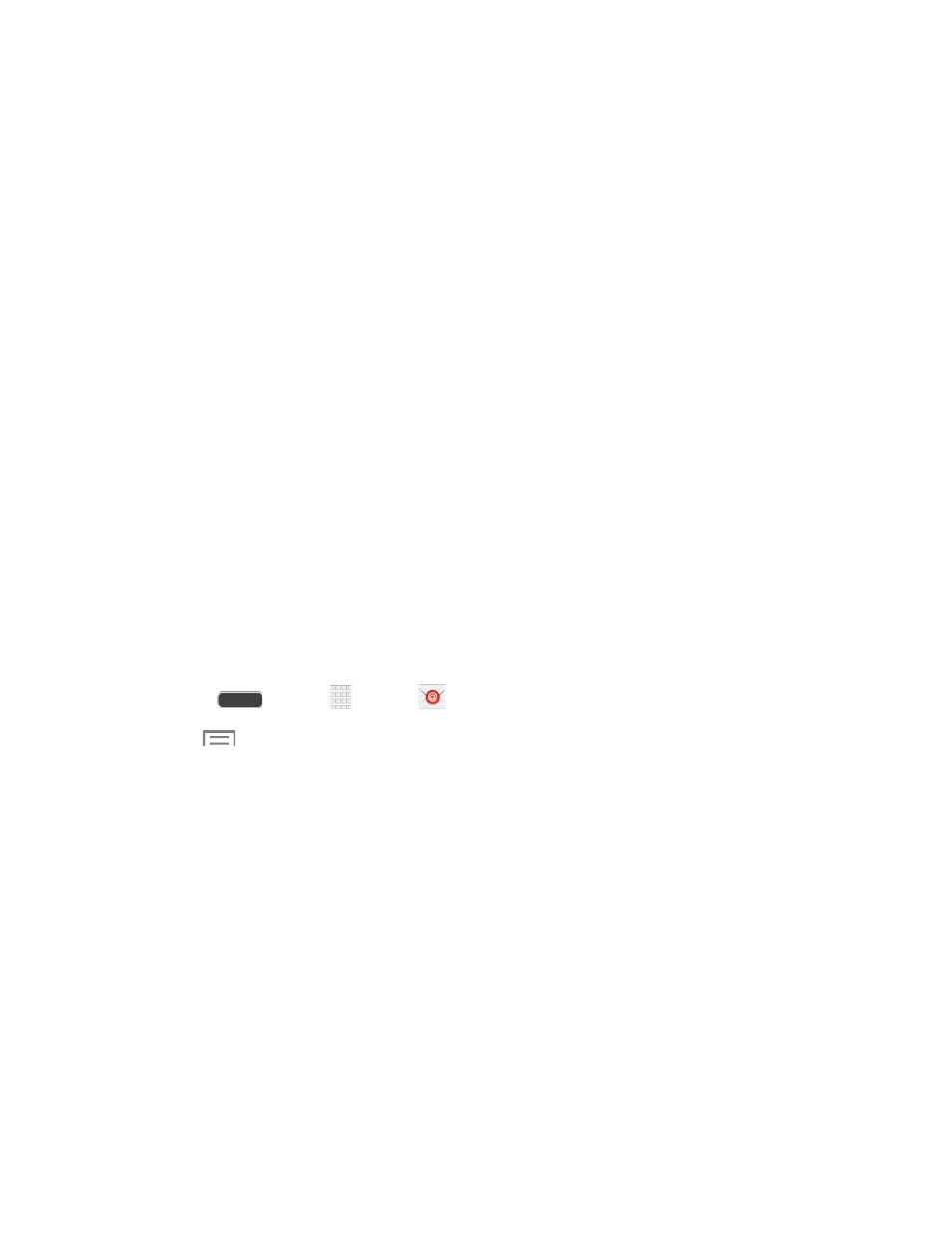
•
Delay email sending: Delay the sending of emails so that they can be cancelled
if needed. When enabled, you’ll have the option to cancel sending for a specified
time after you tap Send. If you enable Delay email sending, use the Set length of
delay option to choose how long to delay.
Auto advance: Choose how the email list displays after you delete or move an
email.
Confirm deletions: Choose whether the phone prompts you to confirm the action
when you mark emails for deletion.
Priority senders: Maintain a list of email addresses to ensure that emails from the
addresses receive priority handling.
Spam addresses: Create a list of email addresses and domains, to block emails
from these senders.
Rules for filtering: Set filters and manage filtered email.
Edit Account Settings
You can edit settings for your individual email accounts, such as email address and password,
name display and signature, frequency of retrieval, etc.
Note: Accounts settings may vary, depending on the type of email account and service provider.
Listed below are some common email account settings. Your settings may vary. For more
information, contact your email service provider.
1. Press
and tap
Apps >
Email.
2. Tap
> Settings, and then tap an account to configure. Some common options are:
Sync settings:
•
Sync Email: Maintain synchronization with your email account. The last
synchronization is displayed.
•
Sync schedule: Set options for synchronizing your phone with your email
account (available when Sync Email is enabled).
•
Period to sync Email: Choose a period of time to maintain synchronization
between your phone and email account.
•
Size to retrieve emails: Choose a maximum size for emails your phone will
automatically retrieve during synchronization. For larger emails, your phone will
prompt you to download the contents when you open them.
Signature: Automatically add a text signature to emails you send. Tap Signature to
edit the default text signature.
Accounts and Messaging
52
