Samsung SPH-L520ZKPSPR User Manual
Page 106
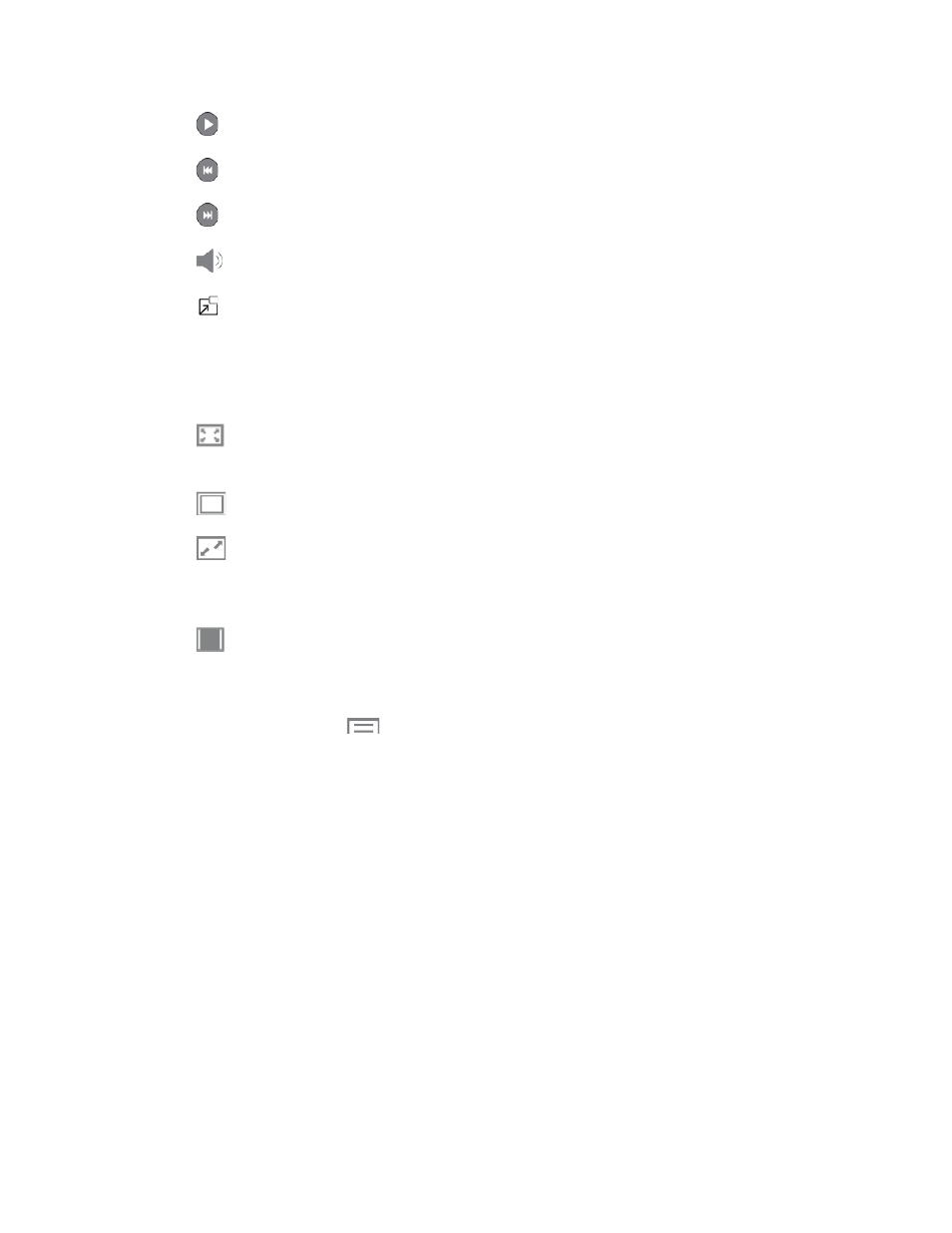
Play: Start the video after being paused.
Reverse: Touch and hold to rewind the video. Tap to go to previous video.
Forward: Touch and hold to fast-forward the video. Tap to go to next video.
Volume: Tap to display the volume slider control.
Pop-Up Play: The video plays in a small window so you can use your phone for
other purposes while watching the video. To return to previous size, double-tap the
screen.
2. Adjust the size of the video image to better fit on the display screen:
Full-screen view. The entire screen is used, which may cause some image
distortion.
Original size view: The video plays in its original size.
Rotational view: The video is enlarged as much as possible without becoming
distorted. When the display screen auto rotates, the video is automatically resized to
fit the current screen size without distortion.
Ratio view: The video is enlarged as much as possible without becoming
distorted. When the display screen auto rotates, the video remains the same size
and does not adjust to fit the current screen size.
3. During playback, touch
for options:
Share via: Share the video.
Chapter preview: Display chapter information (if embedded in the video file).
Trim: Adjust the beginning and ending points of the video.
Via Bluetooth: Share video using Bluetooth.
Video auto off: Set the option Off or set your video to turn off automatically by
touching one of the time values.
Settings: Touch this option to view the following:
•
Brightness: Adjust the brightness of the display screen.
•
Capture: Turn on or off the Capture mode.
•
Play speed: When turned on, the playback speed is displayed during playback.
Camera and Video
95
