Android beam, S beam, Turn s beam on or off – Samsung SPH-L520ZKPSPR User Manual
Page 132: Nearby devices
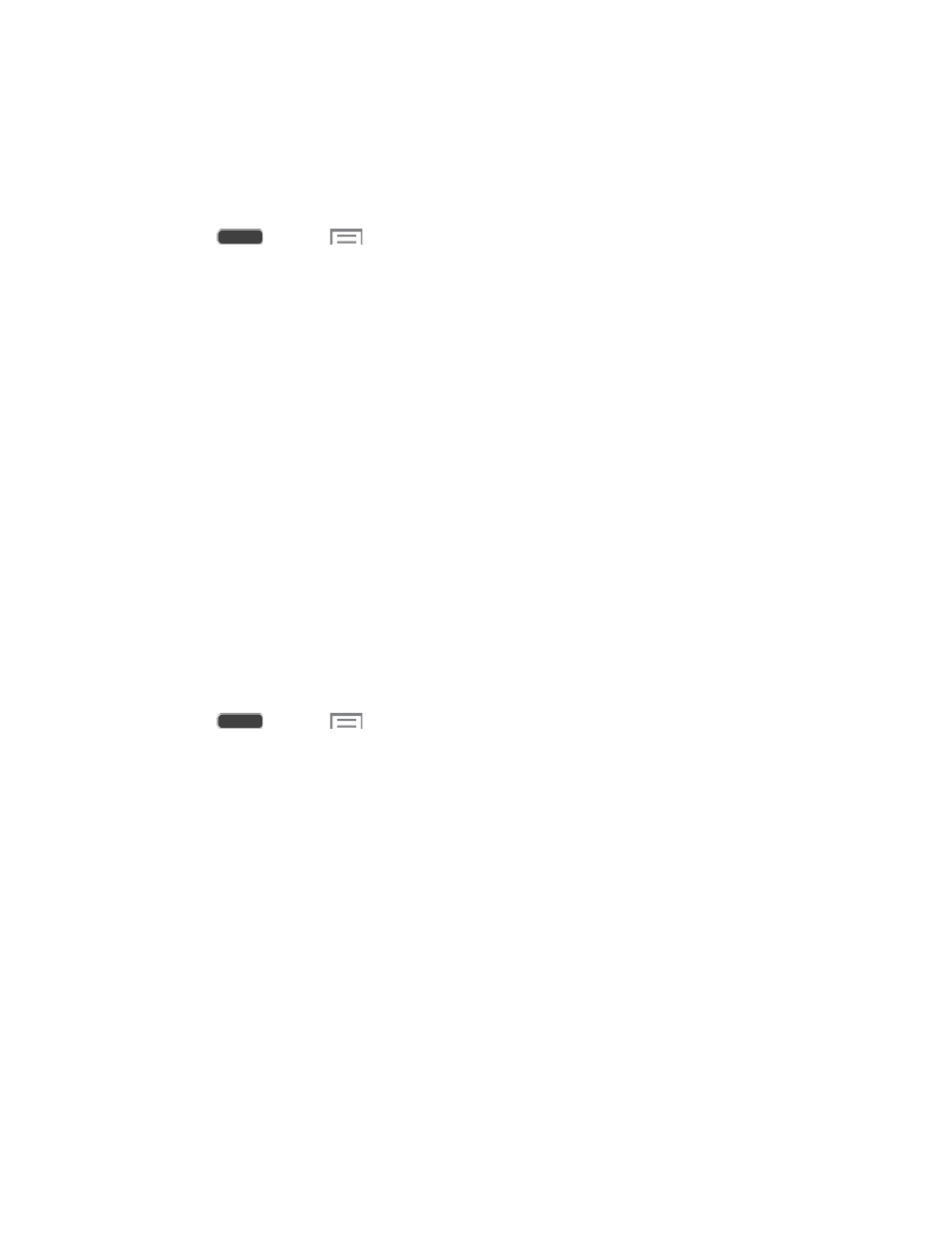
Android Beam
When Android Beam is activated, you can beam app content to another NFC-capable device by
holding the devices close together. You can beam browser pages, YouTube videos, contacts,
and more. The app determines what kind of data is beamed.
1. Press
and tap
> Settings > Connections tab.
2. Tap NFC, then tap the ON/OFF switch beside Android Beam to turn Android Beam on
or off.
S Beam
Share more and share it faster with S Beam. From photos to documents, large video files to
maps, you can share almost anything instantly with one touch, simply by placing your devices
back-to-back.
S Beam uses your phone’s NFC (Near Field Communication) feature to send, or “beam”,
content to other NFC devices.
S Beam works in the background. Use the sharing options from your favorite apps to select
content to share via S Beam. For example, you can beam pictures or videos from Gallery, or
songs from Music player. Just bring the devices together (typically back to back), and then tap
the screen.
Turn S Beam On or Off
When S Beam is turned On, you can send or receive data by touching your phone to another
NFC-capable device.
1. Press
and tap
> Settings > Connections tab.
2. Tap the ON/OFF switch beside S Beam to turn S Beam on or off.
Nearby Devices
Share files with devices using DLNA (Digital Living Network Alliance) standards, over Wi-Fi.
To use Nearby devices, you must connect to the same Wi-Fi network as the devices you wish to
share with, and the other devices must support DLNA.
Note: Use care when enabling file sharing. When enabled, other devices can access data on
your phone.
Settings
121
