Font style, Font size, Touch key light duration – Samsung SPH-L520ZKPSPR User Manual
Page 139: Show battery percentage, Edit after screen capture
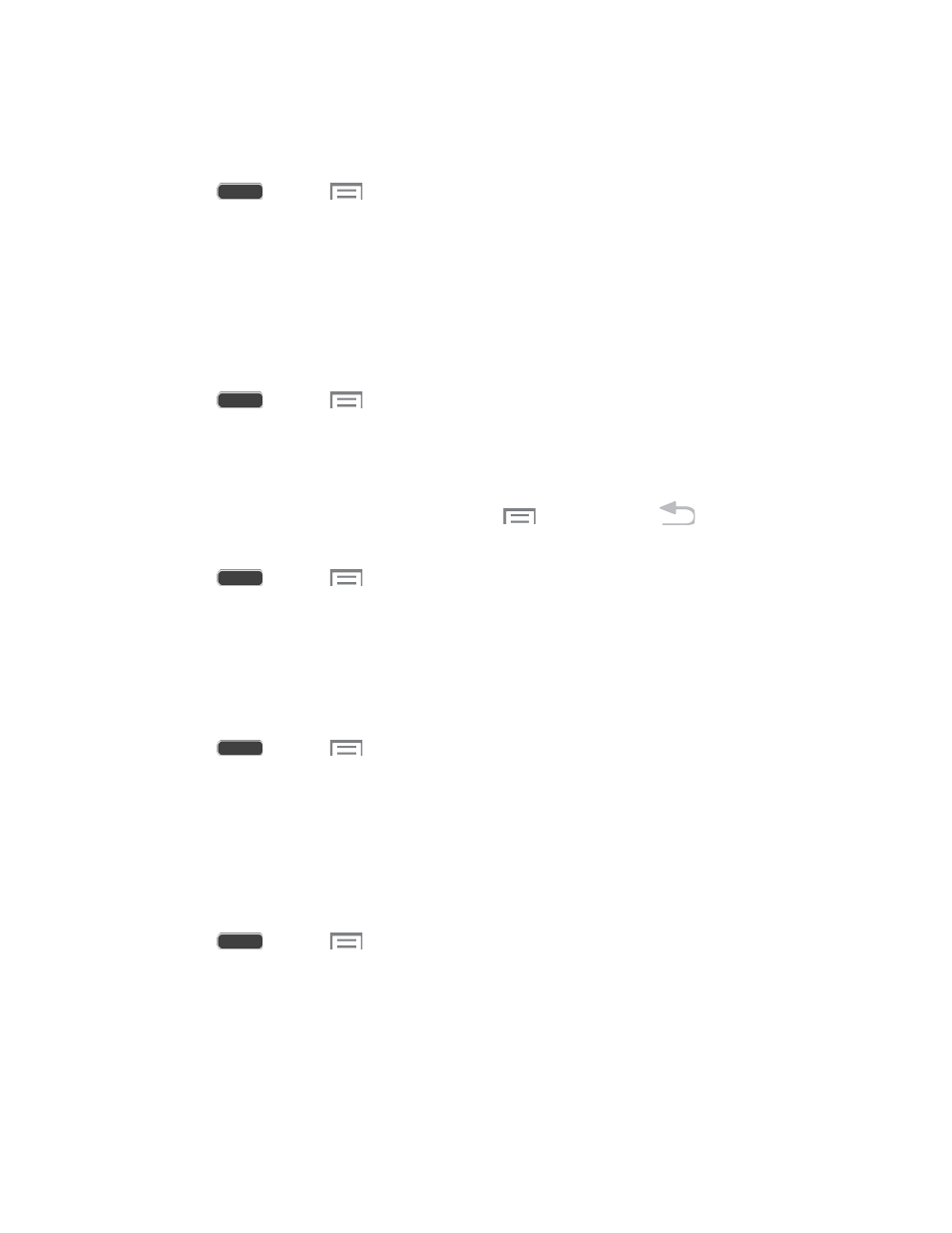
Font Style
You can set the font for all text that displays on the screen.
1. Press
and tap
> Settings > My Device tab.
2. Tap Display, and then tap Font style to choose a font. Follow the prompts to set it as
the default.
Tip: To find new fonts, tap Get fonts online to access new fonts from Samsung Apps.
Font Size
This option allows you to select which size of font is displayed.
1. Press
and tap
> Settings > My Device tab.
2. Tap Display, and then tap Font size to select a size.
Touch Key Light Duration
This feature allows you to set the length of time the
Menu Key and
Back Key remain
lit after you touch them.
1. Press
and tap
> Settings > My Device tab.
2. Tap Display, and then tap Touch key light duration to choose a duration period.
Show Battery Percentage
The battery charge level displays as an icon on the Status bar by default. This feature allows
you to display the battery icon plus the percentage of remaining charge.
1. Press
and tap
> Settings > My Device tab.
2. Tap Display, and then tap the check box beside Show battery percentage to enable or
disable the option.
Edit After Screen Capture
When Edit after screen capture is enabled, screen captures you take are automatically opened
for editing.
1. Press
and tap
> Settings > My Device tab.
2. Tap Display, and then tap the check box beside Edit after screen capture to enable or
disable the option.
Settings
128
