Voice search settings, Text-to-speech options – Samsung SPH-L520ZKPSPR User Manual
Page 155
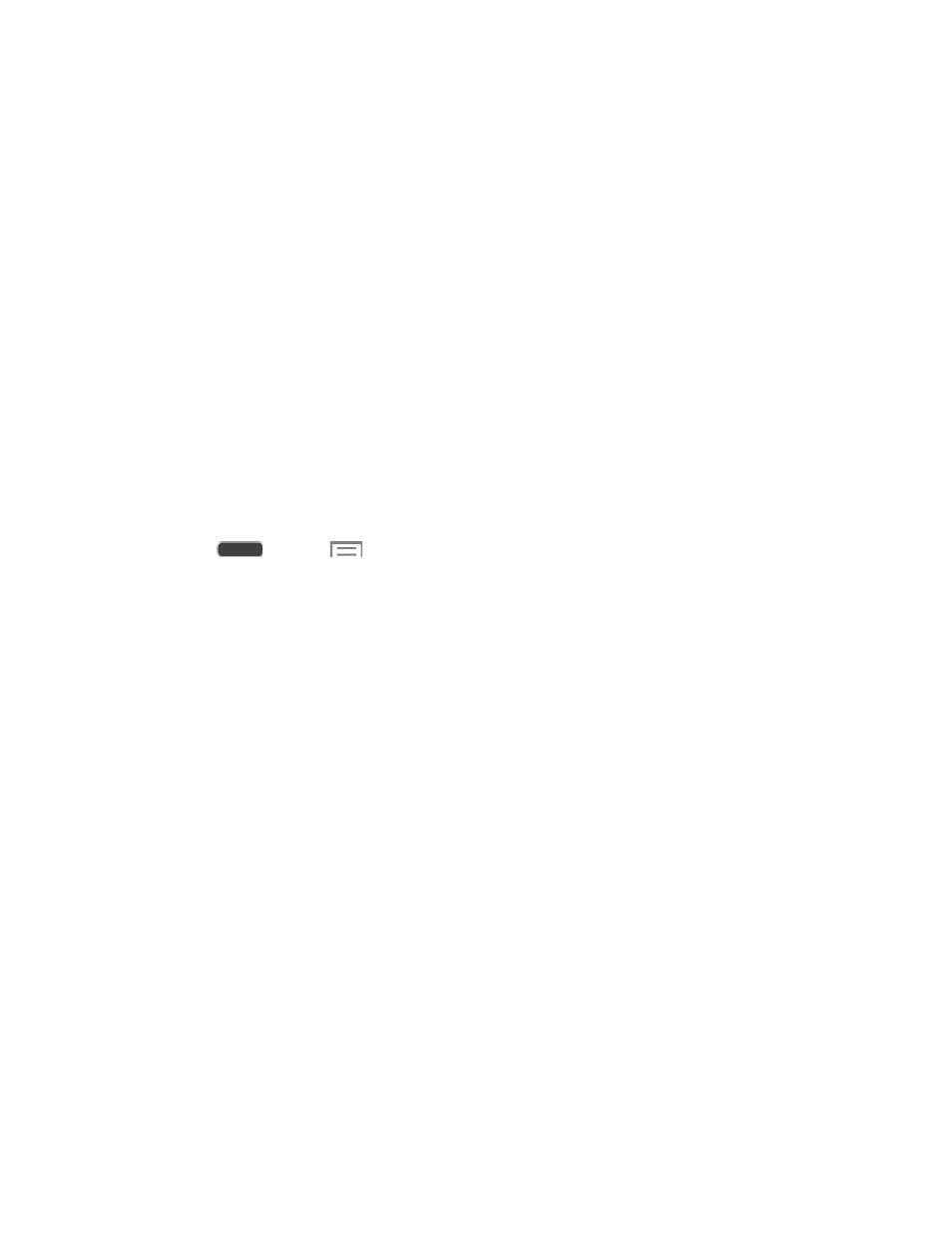
•
Keyboard height: Choose the height of the keyboard in portrait and landscape
orientations.
•
Word choice list font size: Choose the size of words Swype offers as you enter
text.
My Words: View and manage words in your Swype dictionary, used for word
completion, suggestions, and spellchecking.
Languages: Choose the current language for Swype, and download new languages.
Gestures: Learn about shortcuts you can use on the keyboard to quickly accomplish
common tasks.
Help: Learn about using Swype.
Updates: Check for updates to Swype, and install them if desired.
Voice Search Settings
Voice Search performs Google searches by speaking the criteria.
1. Press
and tap
> Settings > My Device tab.
2. Tap Language and input, and then tap Voice Search for these options:
Language: Choose a language for voice searching.
Speech output: Choose options for speech output.
Block offensive words: When enabled, words many people find offensive are not
shown in results of Google voice searches. Offensive words are replaced in results
with a placeholder (####).
Hotword detection: When enabled, you can say “Google” to launch voice search.
Download offline speech recognition: Download speech recognition, to enable
voice input while offline.
Personalized recognition: Enable to have your phone improve recognition based
on your speech. (This option is only available when you are signed in to a Google
Account.)
Google Account dashboard: View and manage your collected data. (This option is
only available when you are signed in to a Google Account.)
Bluetooth headset: Record audio through a Bluetooth headset, when using an
optional Bluetooth headset (not included), paired with your phone.
Text-To-Speech Options
Text-to-speech (TTS) provides audible readout of text, such as the contents of text messages.
Settings
144
