Location services, Security, Encryption – Samsung SPH-L520ZKPSPR User Manual
Page 160
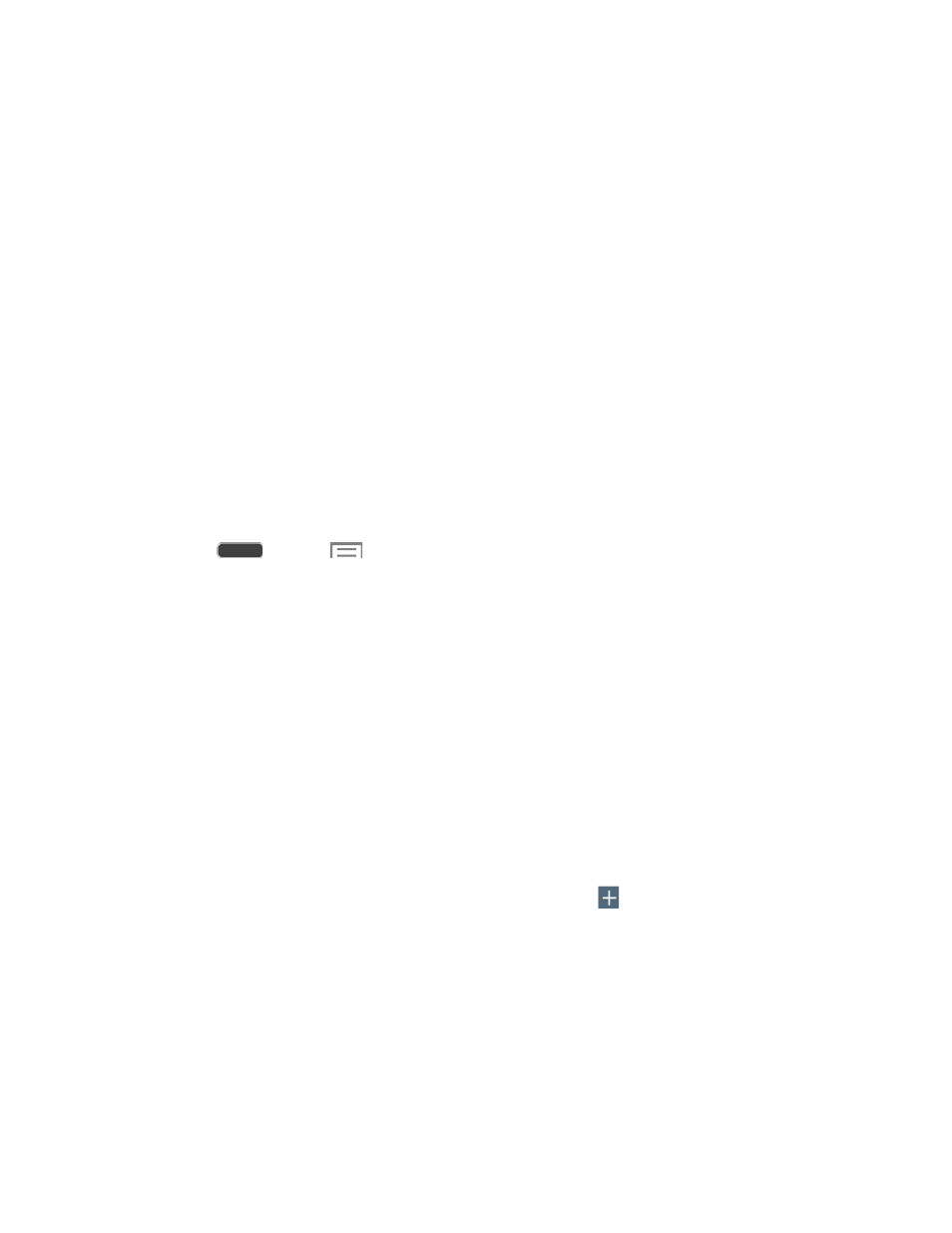
Location Services
Control apps’ access to your location, and configure location sources.
Some apps may require one or more location services be turned On for full app functionality.
GPS signals may be affected by your surroundings, including:
●
Buildings
●
Tunnels or underground structures
●
Weather conditions
●
High-voltage or electromagnetic fields
●
Tinted windows
Note: E911 location service is standard on all mobile phones, to allow sharing of GPS
information with emergency personnel when you make a call to emergency services, such as
911.
1. Press
and tap
> Settings > More tab.
2. Tap Location services for options:
Access to my location: When enabled, you are allowing Google’s location service
to collect anonymous location data. Some data may be stored on your phone, and
collection may occur even when no apps are running.
Location sources:
•
Use GPS satellites: Obtain location information from GPS satellites.
•
Use wireless networks: Obtain location information from Wi-Fi and/or mobile
networks.
•
My places: Save your favorite locations for use with services that require
location information. Tap Home, Office, or Car, and then follow the prompts to
configure options for identifying the location. Tap
to set up a different location.
Security
Configure options for securing information on your phone.
Encryption
You can encrypt accounts, settings, downloaded apps and their data, media, and other files.
After encryption, you must enter the PIN or password you set each time you turn on your phone.
You can also encrypt information stored on an optional installed memory card (not included).
Settings
149
