Google voice typing, Samsung keyboard – Samsung SPH-L520ZKPSPR User Manual
Page 35
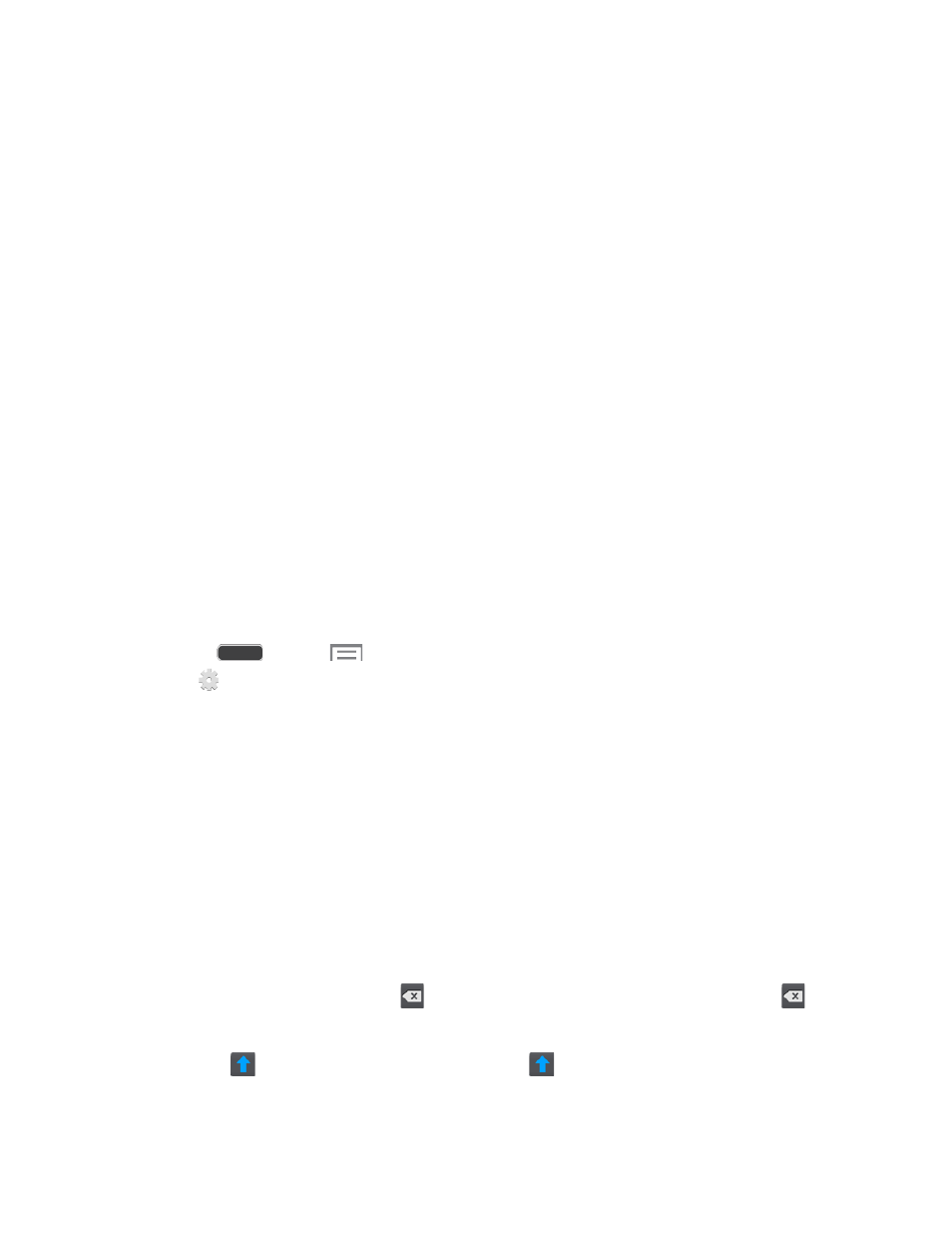
1. From a screen where you can enter text, drag down from the top of the screen to open
the Notifications panel.
2. Tap Select input method, and then choose a text entry method.
Google Voice Typing
This feature uses Google voice recognition to convert your spoken words into text.
Use Google Voice Typing to Enter Text
1. From a screen where you can enter text, drag down from the top of the screen to open
the Notifications panel, and then tap Select input method > Google voice typing.
2. Speak into the microphone and watch your text being entered on-screen.
3. If the text is incorrect, tap DELETE.
4. Once you have completed entering your text, tap Done. The on-screen keyboard will
reappear.
Note: Select a language by tapping at the bottom of the Listening area. Tap Add more
languages to assign a new language via the Google voice typing menu. Removing the check
mark from the Automatic field allows you to select additional languages.
Configure Google Voice Typing
■
Press
and tap
> Settings > My device tab > Language and input, and then
tap
next to Google voice typing.
Note: For more information about Samsung Keyboard settings, see
Samsung Keyboard
With Samsung Keyboard, it's easy to enter text, symbols, and numbers.
Use Samsung Keyboard to Enter Text
1. From a screen where you can enter text drag down from the top of the screen to open
the Notifications panel, and then tap Select input method > Samsung keyboard.
2. Tap keys to enter text. While entering text, use these options:
If you make a mistake, tap
to delete incorrect characters. Touch and hold
to
delete a whole word or field.
Tap
to change the case of the text. Tap
twice to switch to all capitals.
Phone Basics
24
