View photos and videos – Samsung SPH-L520ZKPSPR User Manual
Page 100
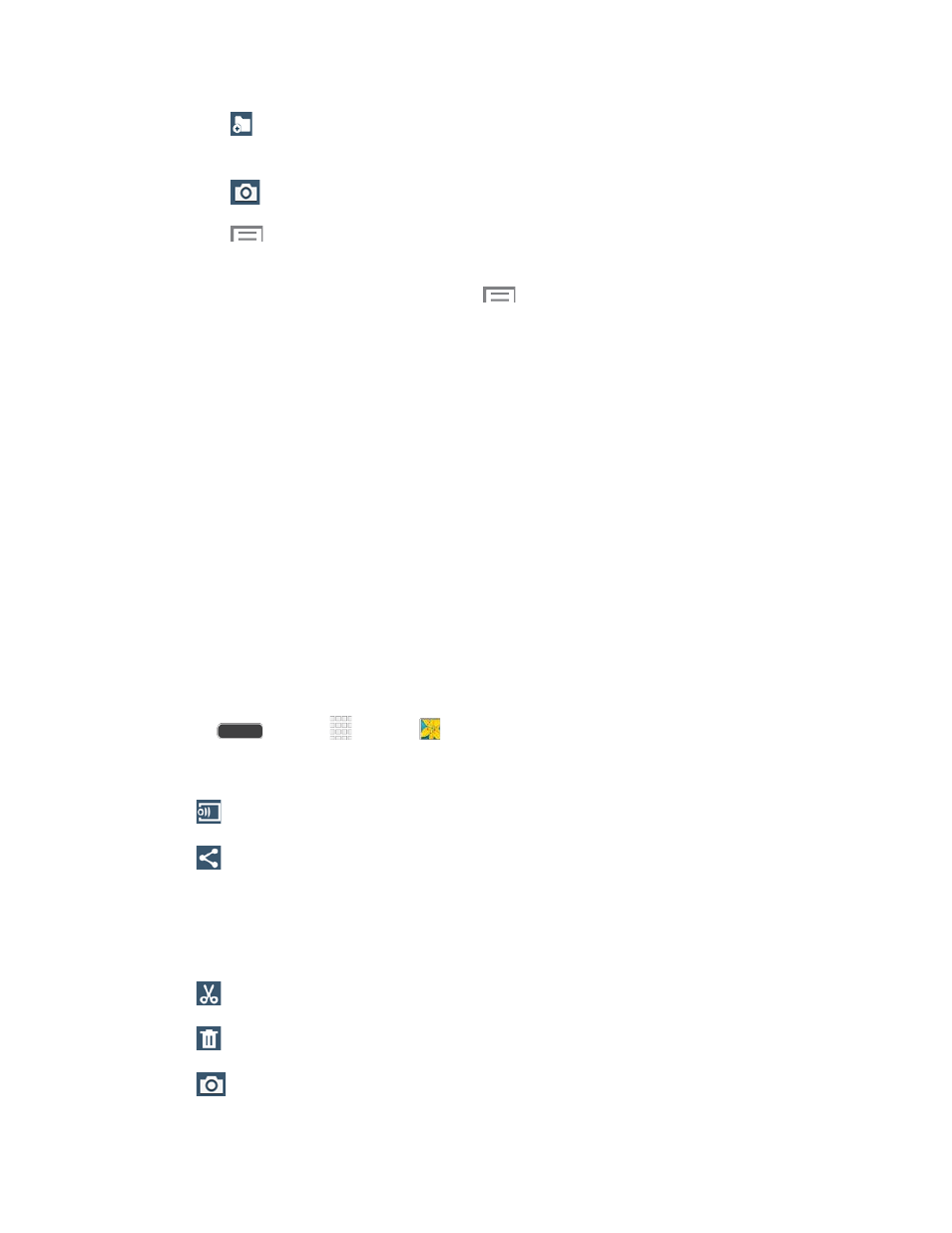
Tap
to create a New album. Give the album a name, and then select and drag
thumbnails to the album to move or copy files to the new album.
Tap
to launch the Camera app.
Tap
for Gallery options (options vary depending on the view):
•
Select album/Select item: Depending on the view, tap albums or items to select
them. After selection, you can tap
again for options you can use with the
selected item.
•
Slideshow: Choose options to create a slideshow for viewing your pictures and
videos.
•
Sort by oldest/latest: Sort items by date.
•
Content to display: Select content to display. Options are All content, Content
in device, Content in Dropbox, Content in Facebook, and Content in Picasa.
•
Scan for nearby devices: Scan for Wi-Fi devices to share photos and videos.
•
Settings: Configure Gallery settings.
•
Help: Get help using Gallery.
View Photos and Videos
After selecting an album from the Albums tab, you can browse the photos and videos of that
album in either photo pile or grid view. Tap a photo or video to view it in full screen.
1. Press
and tap
Apps >
Gallery.
2. Tap a thumbnail to view the photo or video. While viewing, you can use these options:
Select device: Send the photo or video to a nearby device.
Share via: Choose an option for sharing the photo or video. Options include Add to
Dropbox, Drive, Bluetooth, Email, Gmail, Google+, Hangouts, Messaging, Picasa,
and Wi-Fi Direct. Photos may also be shared via Photos, Group Play, Flipboard, and
S Memo. Videos may also be shared via YouTube. For more information, see
Trim: Remove the beginning and ending frames of a video.
Delete: Delete the photo or video.
Camera: Launch the Camera app.
Camera and Video
89
