Security update service, Credential storage – Samsung SPH-L520ZKPSPR User Manual
Page 162
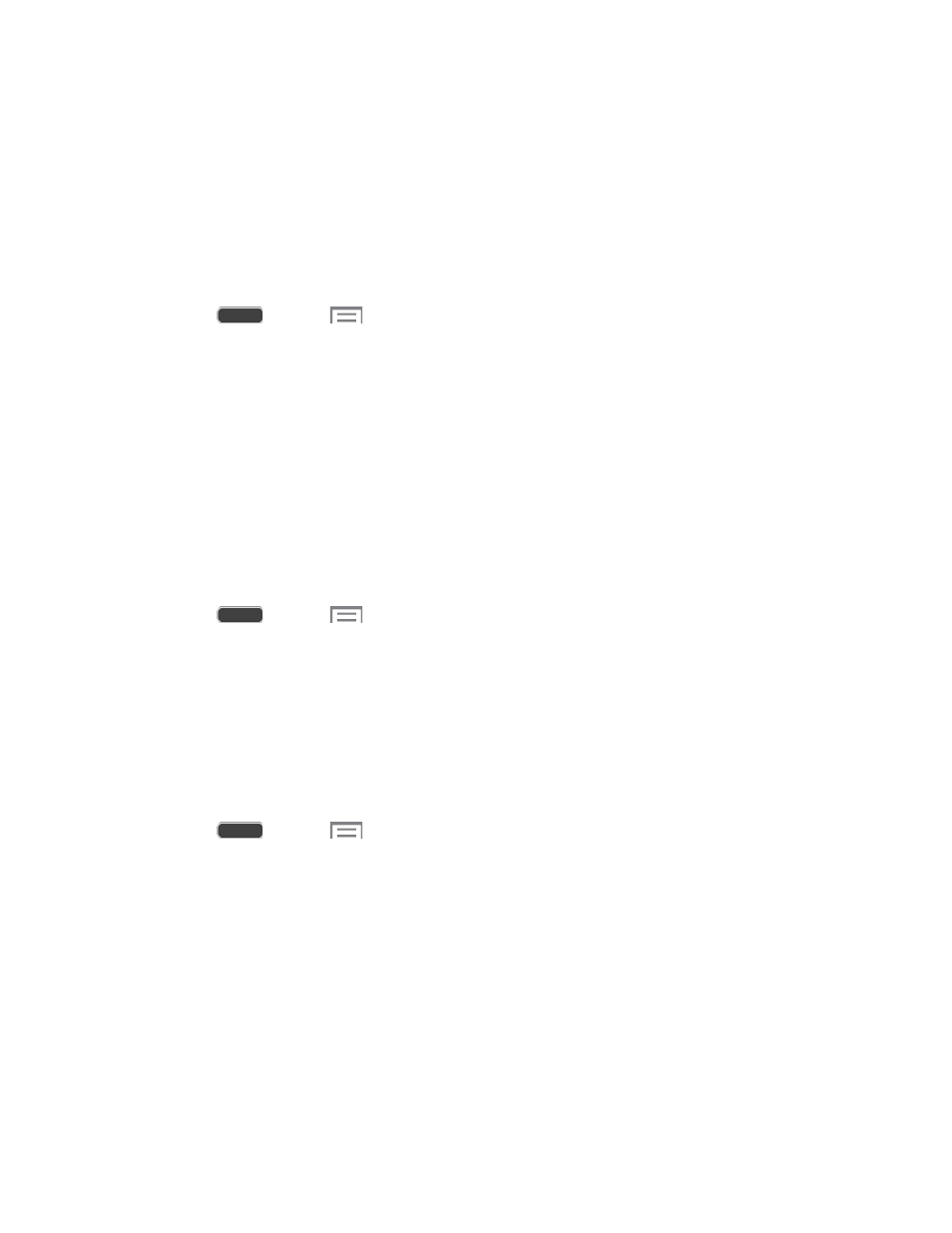
Change security level: Choose a level for evaluating security risks. You can choose
Normal, to block known threats, or High, to block known threats, plus potential
threats.
Security Update Service
Configure options for updating your phone’s SE for Android security features.
Security Policy Updates
1. Press
and tap
> Settings > More tab.
2. Configure options:
Automatic updates: When enabled, your phone will check for updates and update
its security policies automatically when connected to preferred networks. Use the
Preferred networks setting below to choose networks.
Preferred: Choose whether to allow for automatic security policy updates when
connected to Wi-Fi or mobile networks, or Wi-Fi networks only.
Manual updates
You can use manual updates to check for available updates at any time.
1. Press
and tap
> Settings > More tab.
2. Tap Check for updates, and then follow the prompts to accept terms, check for
updates, and apply them.
Credential Storage
You can install credentials from an optional installed memory card (not included), and use the
Credential storage settings to allow applications to access the security certificates and other
credentials.
1. Press
and tap
> Settings > More tab.
2. Tap Security, and then tap an option:
Trusted credentials: View credentials you’ve installed.
Install from device storage: Install encrypted certificates from an optional installed
memory card (not included).
Clear credentials: Clear stored credentials and reset the password (only available
when credentials are installed).
Settings
151
