Set a default input method, Google voice typing settings, Samsung keyboard settings – Samsung SPH-L520ZKPSPR User Manual
Page 152: Google voice typing, Settings, Samsung keyboard
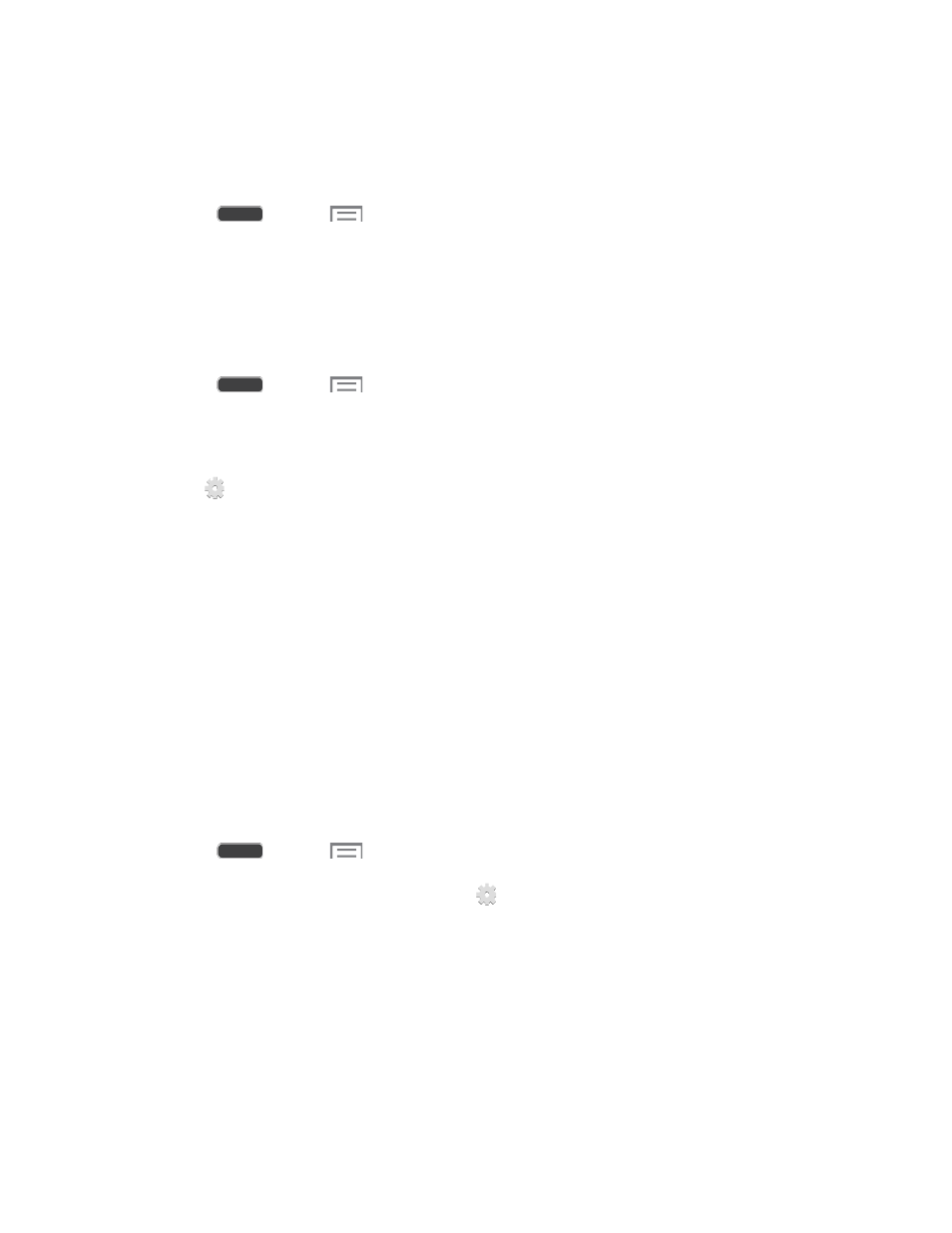
Set a Default Input Method
The following procedure allows you to select and set the default method you will use when
accessing the keyboard.
1. Press
and tap
> Settings > My Device tab.
2. Tap Language and input, and then tap Default to select the default input method.
Google Voice Typing Settings
Google voice typing allows you to speak your entries. When you enable Google voice typing, it’s
available for use when you touch a field to enter text.
1. Press
and tap
> Settings > My Device tab.
2. Tap Language and input, and then tap the check box next to Google voice typing to
enable or disable the feature.
3. Tap
beside Google voice typing to configure options:
Choose input languages: Select language(s) to use for voice input, or choose
Automatic to let Google decide.
Block offensive words: Tap the check box to control whether Google displays
words generally recognized as offensive.
Download offline speech recognition: Download and install speech recognition
engines, to allow you to use voice input while not connected to the network, such as
during Airplane mode.
Samsung Keyboard Settings
The Samsung Keyboard is an on-screen QWERTY keyboard, so you can enter text by “typing”
on the keyboard. Samsung keyboard is enabled by default, and you can choose options for
using it.
1. Press
and tap
> Settings > My Device tab.
2. Tap Language and input, and then tap
next to Samsung keyboard to configure
these options:
Alphabets: Choose a keyboard configuration to be used when entering letters
(Qwerty keyboard [default] or 3x4 keyboard).
Numbers and symbols: Choose the default keypad when the screen is in portrait
mode: QWERTY or 3x4 keyboard (similar to a phone keypad).
Settings
141
