Passwords, Device administration – Samsung SPH-L520ZKPSPR User Manual
Page 161
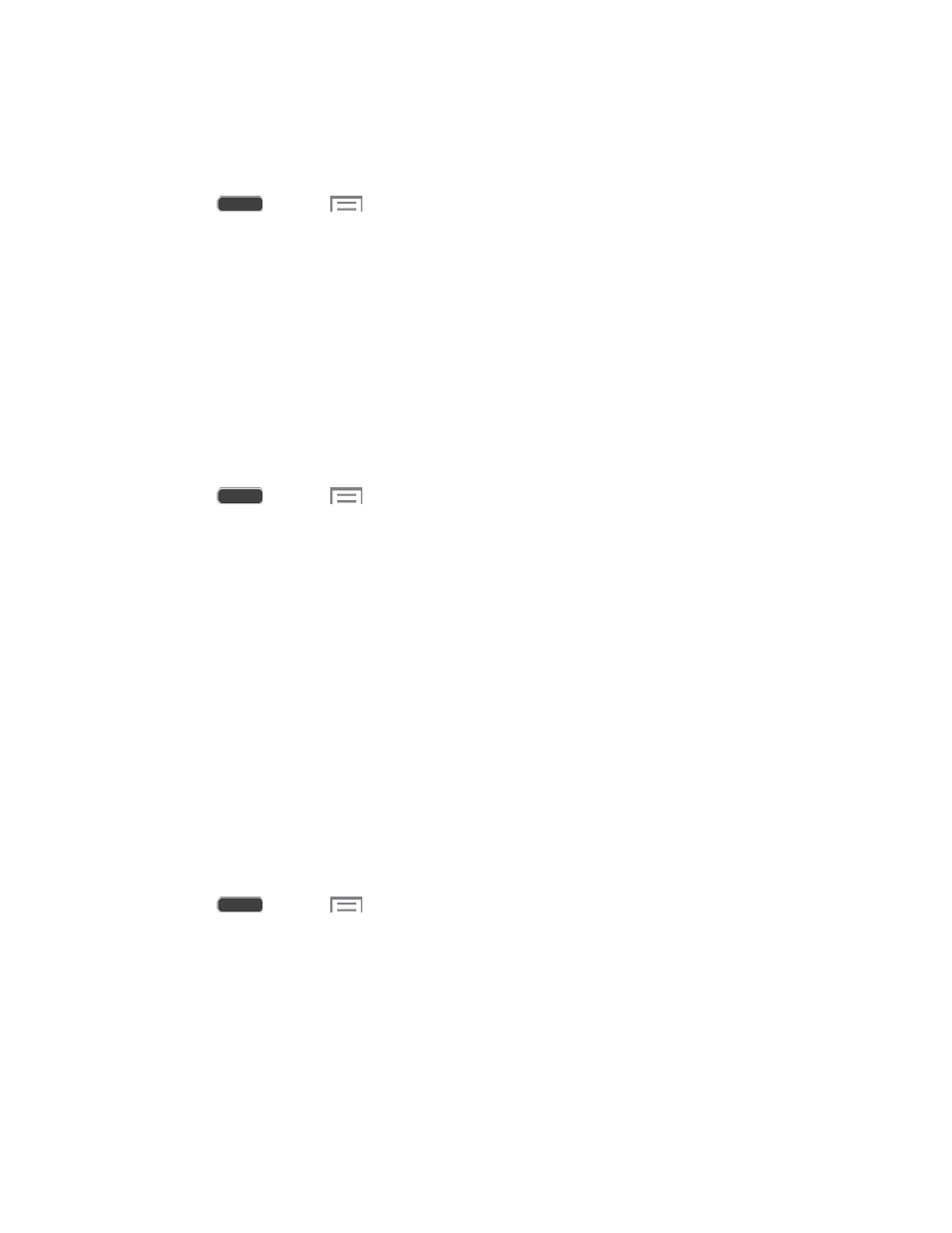
Encryption may take an hour or more to complete. Start with a charged battery, and keep the
phone on the charger until encryption is complete. Interrupting the encryption process may
result in the loss of some or all data.
1. Press
and tap
> Settings > More tab.
2. Tap Security, and then tap an option:
Encrypt device: Tap Set screen lock type to start, and then follow the prompts to
encrypt information.
Encrypt external SD card: Tap Set screen lock type to start, and then follow the
prompts to encrypt information.
Passwords
Use the Make passwords visible setting to briefly display password characters as you enter
them into password fields.
1. Press
and tap
> Settings > More tab.
2. Tap Security, and then tap the check box beside Make passwords visible to enable or
disable the setting.
Device Administration
Some applications, such as Corporate email, may require you allow access to your phone by
device administrators in certain circumstances, such as if your phone is lost or stolen.
Some features a device administrator might control include:
●
Setting the number of failed password attempts before the phone is restored to factory
settings.
●
Automatically locking the phone.
●
Restoring factory settings on the phone.
Configure Device Administration
1. Press
and tap
> Settings > More tab.
2. Tap Security, and then tap an option:
Device administrators: View, add, or remove device administrators.
Unknown sources: Enable your phone to install apps from sources other than
Google Play Store.
Verify apps: Display a warning before installing apps that may cause harm.
Settings
150
