Auto adjust screen tone, Led indicator, Sound – Samsung SPH-L520ZKPSPR User Manual
Page 140: Volume
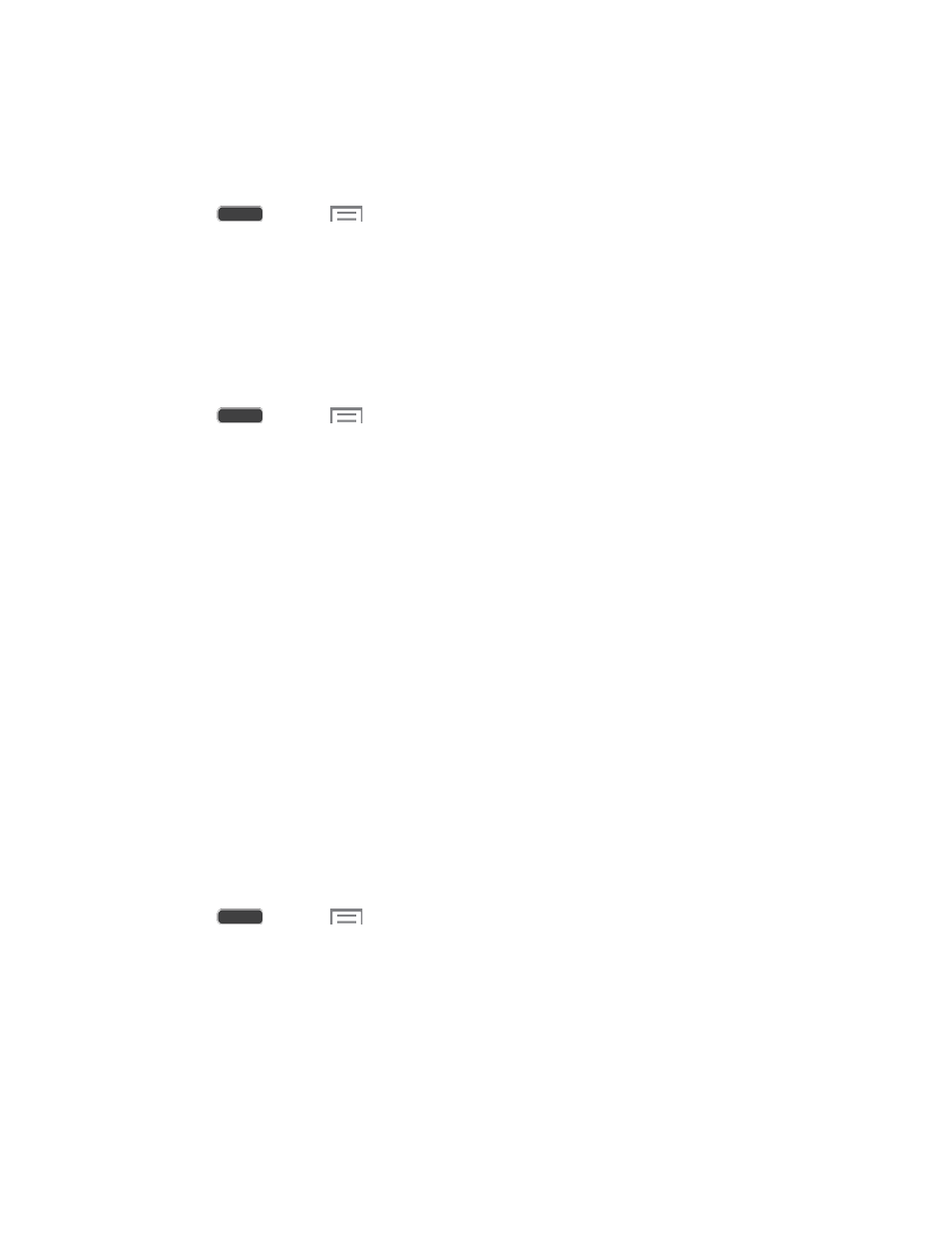
Auto Adjust Screen Tone
When Auto adjust screen tone is enabled, your phone automatically analyzes the screen and
adjusts the brightness to conserve battery power.
1. Press
and tap
> Settings > My Device tab.
2. Tap Display, and then tap the check box beside Auto adjust screen tone to enable or
disable the option.
LED Indicator
The LED indicator on the front of the phone displays when the phone is locked, to notify you of
status changes and events. Use LED indicator settings to configure how the LED functions.
1. Press
and tap
> Settings > My Device tab.
2. Tap LED indicator, and then tap the check box beside options to enable or disable the
option:
Charging: When enabled, the LED glows red during charging, and green when the
battery is fully charged.
Low battery: When enabled, the LED blinks red to indicate low battery charge.
Notifications: When enabled, the LED blinks orange to show that you have missed
calls, new messages, or application events.
Voice recording: When enabled, the LED glows blue when recording with the
screen turned off.
Sound
Configure settings for your phone's sound and audio.
Volume
Set the system volume level, and set default volume for call ringtones, notifications, and media
playback.
Note: You can also set System volume from the Home screen by pressing the Volume Key.
1. Press
and tap
> Settings > My Device tab.
2. Tap Sound, and then tap Volume to set volume levels. Drag the sliders to set the
default volume for:
Music, video, games, and other media
Ringtone
Notifications
System
Settings
129
