Play movies – Samsung SGH-I747RWAATT User Manual
Page 93
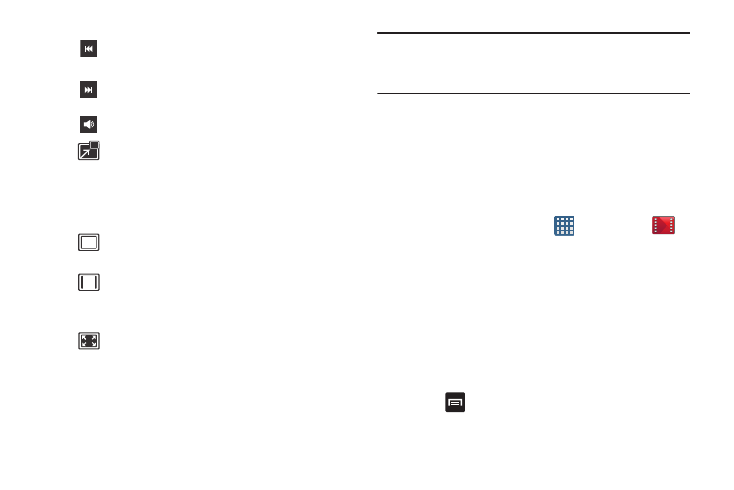
Multimedia 86
Note: The screen view icons are a three-way toggle. The icon
that is displayed, is the mode that will appear after the
icon is tapped.
For more information on downloading videos for your phone,
see “Media Hub” on page 80.
Play Movies
With Google Play Movies, you can rent thousands of different
movies. You can watch instantly, or download your movie for
offline viewing at a later time.
1. From the Home screen, tap
➔Play Movies
.
2. Log on to your Google account if you have not already
done so.
3. Following the on-screen instructions for renting and
viewing movies.
4. Tap the MY RENTALS tab to view movies you have
rented.
5. Tap the PERSONAL VIDEOS tab to view movies you have
on your phone or memory card.
6. Press
for additional options.
Press and hold to rewind the video. Tap to
go to previous video.
Press and hold to fast-forward the video.
Tap to go to next video.
Volume control.
PIP (Picture In Picture) view. The video will
be played in a small window so you can use
your phone for other purposes while watching
the video. Double-tap screen to return to
previous size.
Original size view. The video will be played in
its original size.
Full-screen in ratio view. The video is
enlarged as much as possible without
becoming distorted.
Full-screen view. The entire screen is used,
which may cause some minor distortion.
