Backup and reset – Samsung SGH-I747RWAATT User Manual
Page 142
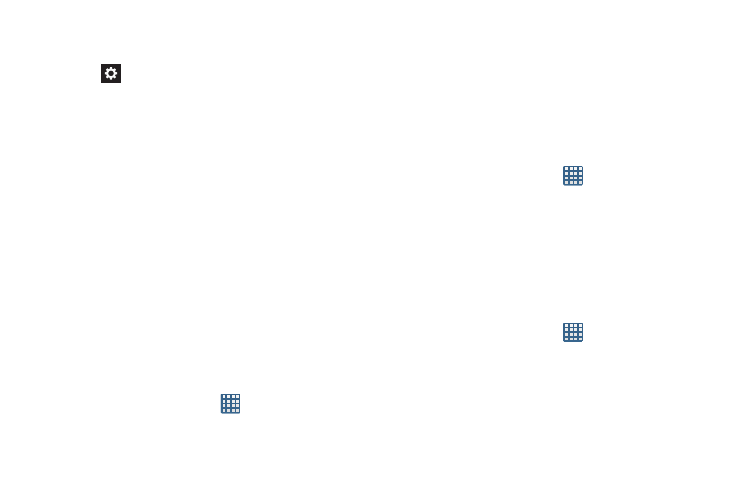
135
2. Tap Text-to-speech output and select Google Text-to-
speech Engine or Samsung TTS.
3. Tap
next to the preferred TTS engine configure the
following settings:
• Language: allows you to set the language for spoken text.
• Settings for Google Text-to-speech Engine: allows you to
view Open Source Licenses.
• Install voice data: allows you to install voice data for speech
synthesis.
4. From the Text-to speech output screen, scroll down to
access the following option:
• Speech rate: Set the speed at which the text is spoken.
• Listen to an example: Play a sample of speech synthesis
(available if voice data is installed).
• Driving mode: Incoming calls and new notifications are read
aloud when enabled. Tap the slider to enable, then tap Driving
mode to display the Driving mode settings.
Mouse/trackpad
This option sets your Pointer speed.
1. From the Home screen, tap
➔ Settings ➔
Language and input.
2. Tap Pointer speed then drag the slide to the right to go
faster or to the left to go slower.
3. Tap OK to save your setting.
Backup and Reset
Back Up My Data
By setting this option, the Google server will back up all of
your settings and data.
1. From the Home screen, tap
➔ Settings ➔ Backup
and reset.
2. Tap Back up my data to enable or disable back up of
application data, WI-Fi passwords, and other settings
to the Google server.
Backup Account
If you have enabled the Back up my data option, then the
Backup account option is available.
1. From the Home screen, tap
➔ Settings ➔ Backup
and reset.
2. Tap Backup account and tap your Google Gmail account
or tap Add account to set your Google Gmail account to
be backed up to the Google server.
