Editing an existing contact, Using contacts, Editing an existing contact using contacts – Samsung SGH-I747RWAATT User Manual
Page 77
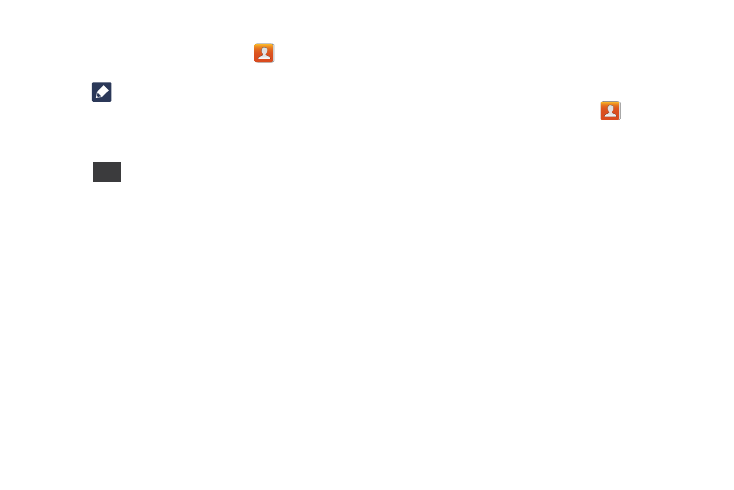
Contacts and Your Address Book 70
To add a pause or a wait to a Contact:
1. From the Home screen, tap Contacts
, and then tap
the name or number to open the Contact.
2. Tap
to edit.
3. Tap the phone number field.
4. Tap the screen at the position where the pause or wait
needs to be added.
5. Tap .
6. Tap Pause to add a two-second pause or tap Wait to
add a wait, and use the keypad to enter the additional
numbers. A pause will be displayed as a comma (,) and
a wait will be displayed as a semi-colon (;).
7. Tap Save
to save your changes, or tap Cancel to
discard.
Editing an Existing Contact
When editing an existing contact, you can tap a field and
change or delete the information, or you can add additional
fields to the contact’s list of information.
1. From the Home screen, tap Contacts
.
2. Press and hold the Contact that you want to edit.
3. Tap Edit.
4. Tap any of the fields to add, change, or delete
information.
5. Tap Save to save the edited information.
Using Contacts
Dialing or Messaging from Address Book
Once you have stored phone numbers in the Address Book,
you can dial them easily and quickly by either using their SIM
card location number or by using the Search field to locate
the entry.
From the Address book, you can also send messages.
Sym
