Samsung SGH-I747RWAATT User Manual
Page 141
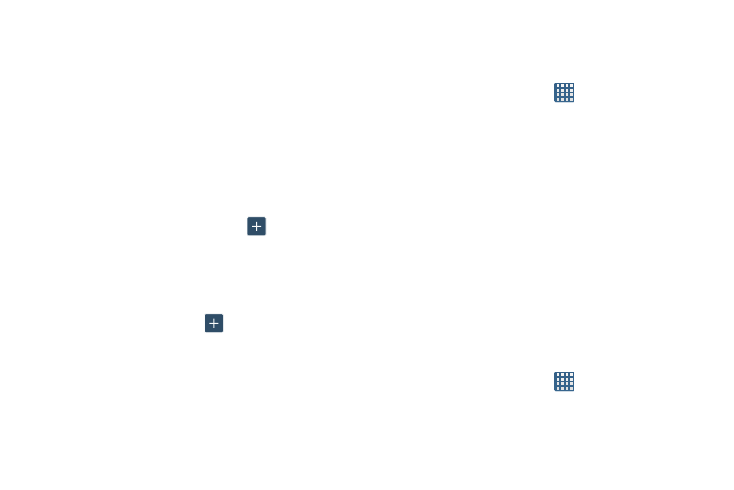
Changing Your Settings 134
9. Tap the Auto-substitution field to automatically replace
words that you are typing. This option will help for
accidental misspellings.
10. Tap the Regional correction field. This option sets the
device to automatically correct mistyped words
according to normal spelling for your region.
11. Tap the Recapture field. This option sets the device to
re-display the word suggestion list when you select the
wrong word from the list.
12. To add a new word to the Predictive text dictionary:
Tap the My word list field, then tap
. Enter the new
word, then tap Done to save.
13. To add words to substitute (for example youve
becomes you’ve) tap Auto substitution list.
14. A list of substitutions is displayed. If you don’t see the
substitution you want, tap
, and then input the
Shortcut word and Substitution word. Then tap Done to
save.
Speech Settings
This menu allows you to set the speech settings for Voice
input.
1. From the Home screen, tap
➔ Settings ➔
Language and input.
2. Tap Voice recognizer and select either Google or
Samsung powered by Vlingo as your Voice recognition
engine.
3. Tap Voice search to configure:
• Language: Choose a language for your voice input.
• SafeSearch: Set the sensitivity for filtering of explicit images
from the results of your voice-input Google searches.
• Block offensive words: Enable or disable blocking of
recognized offensive words from the results of your voice-input
Google searches.
Text-to-speech output
Text-to-speech output provides audible readout of text, for
example, the contents of email messages.
1. From the Home screen, tap
➔ Settings ➔
Language and input.
