Developer options – Samsung SGH-I747RWAATT User Manual
Page 145
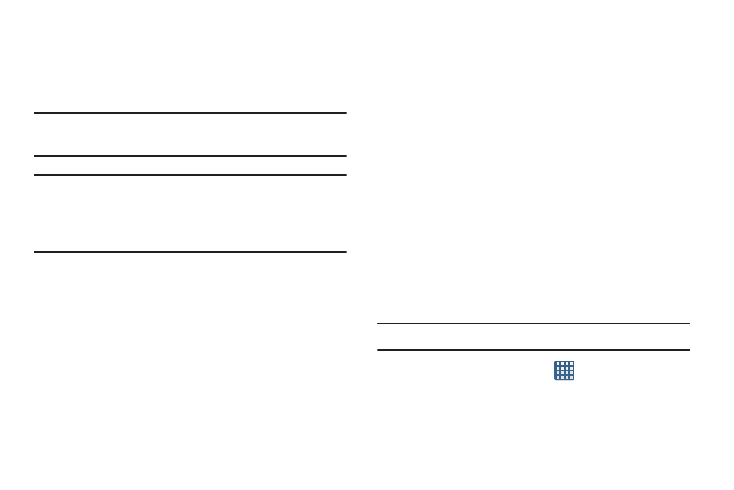
Changing Your Settings 138
6. Tap the Screen timeout option to timeout the
accessibility feature after a defined amount of time.
7. Tap the TalkBack option to activate the TalkBack
feature.
Note: TalkBack, when installed and enabled, speaks feedback
to help blind and low-vision users.
Important! TalkBack can collect all of the text you enter,
except passwords, including personal data and
credit card numbers. It may also log your user
interface interactions with the device.
8. Tap Install Web scripts if want to allow apps to install
scripts from Google that make their Web content more
accessible. Tap Allow.
9. Tap the Negative colors field to reverse the display of
on-screen colors from White text on a Black
background to Black text on a White background.
10. Tap the Font size field to change the size of the fonts
used on the device within menus, options, etc. Choose
from: Tiny, Small, Normal, Large, or Huge.
11. Tap the Mono audio field to enable stereo audio to be
compressed into a single mono audio stream for use
with a single earbud/earphone.
12. Tap the Turn off all sounds field to mute every sound
made by the device during taps, selections,
notifications, etc.
13. Tap the Press and hold delay field to select a time
interval for this action. Choose from: Short, Medium, or
Long.
Developer Options
Use the Developer options to set options for application
development.
USB Debugging
When enabled, allows debugging when the device is
attached to a PC by a USB cable.
Note: This setting is used for development purposes.
1. From the Home screen, tap
➔ Settings ➔
Developer options.
2. Tap USB debugging to enable or disable the setting.
When enabled, a check mark appears in the check box.
