Section 8: changing your settings, Accessing settings, Wi-fi settings – Samsung SGH-I747RWAATT User Manual
Page 117: Bluetooth settings, Wi-fi settings bluetooth settings
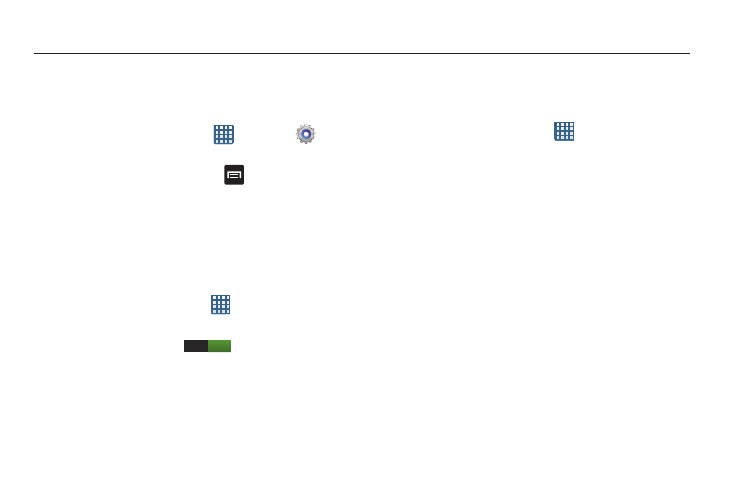
Changing Your Settings 110
Section 8: Changing Your Settings
This section explains the settings used for customizing your
device.
Accessing Settings
Ⅲ From any Home screen, tap
➔ Settings
.
– or –
From any Home screen, press
➔ Settings.
The Settings screen displays.
Wi-Fi Settings
This section describes the Wi-Fi settings. For information on
how to use Wi-Fi, see “Wi-Fi” on page 148.
Activating Wi-Fi
1. From the Home screen, tap
➔ Settings ➔ Wi-Fi.
2. Tap the ON/OFF slider, located to the right of the Wi-Fi
field, to turn Wi-Fi ON
.
3. Tap Scan to scan for available Wi-Fi networks. For more
information, refer to “Connect to a Wi-Fi Network” on
Advanced Wi-Fi Settings
The advanced Wi-Fi settings allow you to set up and manage
wireless access points.
1. From the Home screen, tap
➔ Settings ➔ Wi-Fi.
2. Tap Advanced.
The following options are available:
• Network notification: alerts you when a new WAP is available.
• Keep Wi-Fi on during sleep: allows you to specify when to
disconnect from Wi-Fi.
• Auto connect: allows you to be automatically connected to an
AT&T Wi-Fi Hotspot as soon as your phone detects it.
• MAC address: view your device’s MAC address, required
when connecting to some secured networks (not configurable).
• IP address: view your device’s IP address.
Bluetooth settings
In this menu you can activate Bluetooth, view or assign a
device name, activate your phone so other Bluetooth devices
can discover it, or scan for other, available Bluetooth devices
with which to pair.
ON
