Search, Settings, Talk – Samsung SGH-I747RWAATT User Manual
Page 188: Video player, Voice recorder, Search settings talk video player voice recorder
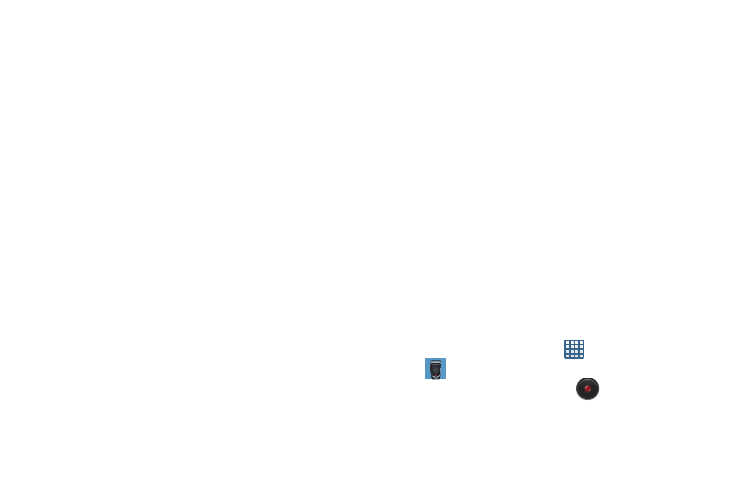
181
5. Read the information on the Say what you want screen,
then tap Next.
6. Read the information on the Wake up S Voice screen,
then tap Next.
7. Read the information on the What Can I Say? screen,
then tap Finish.
8. At the S Voice screen, say “Hi Galaxy” to wake up
S voice.
9. Speak into the phone and follow the on-screen
instructions.
Search
The Search application is the same on-screen Internet
search engine that is on the Google Search Bar on your main
Home screen. For more information, refer to “Google Search
Bar” on page 28.
Settings
This widget navigates to the sound and phone settings for
your phone. It includes such settings as: display, security,
memory, and any extra settings associated with your phone.
For more information, refer to “Changing Your Settings” on
page 110.
Talk
Google Talk is a free Windows and web-based application for
instant messaging offered by Google. Conversation logs are
automatically saved to a Chats area in your Gmail account.
This allows you to search a chat log and store them in your
Gmail accounts. For more information, refer to “Google Talk”
on page 105.
Video Player
The Video Player application plays video files stored on your
memory card. For more information, refer to “Video Player”
on page 85.
Voice Recorder
The Voice Recorder allows you to record an audio file up to
one minute long and then immediately share it using
AllShare Play, Messaging, Gmail, or via Bluetooth. Recording
time will vary based on the available memory within the
phone.
1. From the Home screen, tap
➔ Voice Recorder
.
2. To start recording, tap Record
and speak into the
microphone.
